When exploring the outputs in Synthesis, it can be helpful to apply filters to view the data behind specific sets of studies. Filters can be applied via Settings in the top right and are applicable to Qualitative Synthesis, Quantitative Synthesis, Critical Appraisal, and PRISMA. Filters are currently unavailable for Dashboard and Manuscript.
Applying Synthesis Filters #
To apply filters, navigate to any applicable Synthesis page and select “Settings” in the top right.
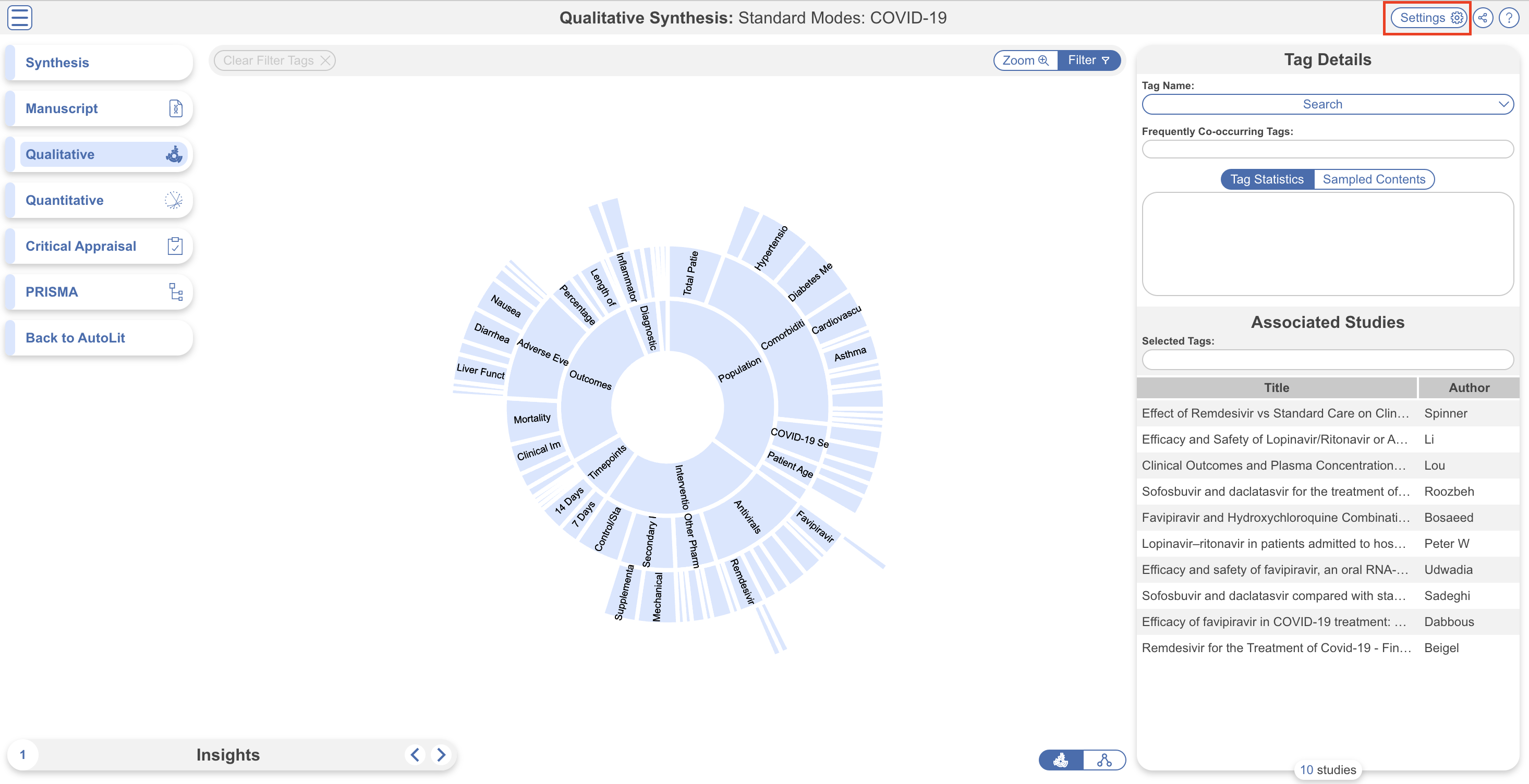
Available Filters #
The format is similar to Study Inspector where adding a filter displays a list of only the applicable studies and multiple filters can be added at once. However, this modal is for Synthesis filtering purposes only, you cannot click and view each study.
The following filters are available to use in Synthesis:
- Tag: selecting a specific tag will only display studies where this tag is applied
- Critical Appraisal (Risk): if a CA system was performed, selecting a level of risk will only display studies assigned this risk level. Options are High, Some Concerns, Low or No Information
- Publication Date: select on or before/on or after a specific publication date
- Time of Retrieval: select on or before/on or after a specific retrieval date (import into the nest)
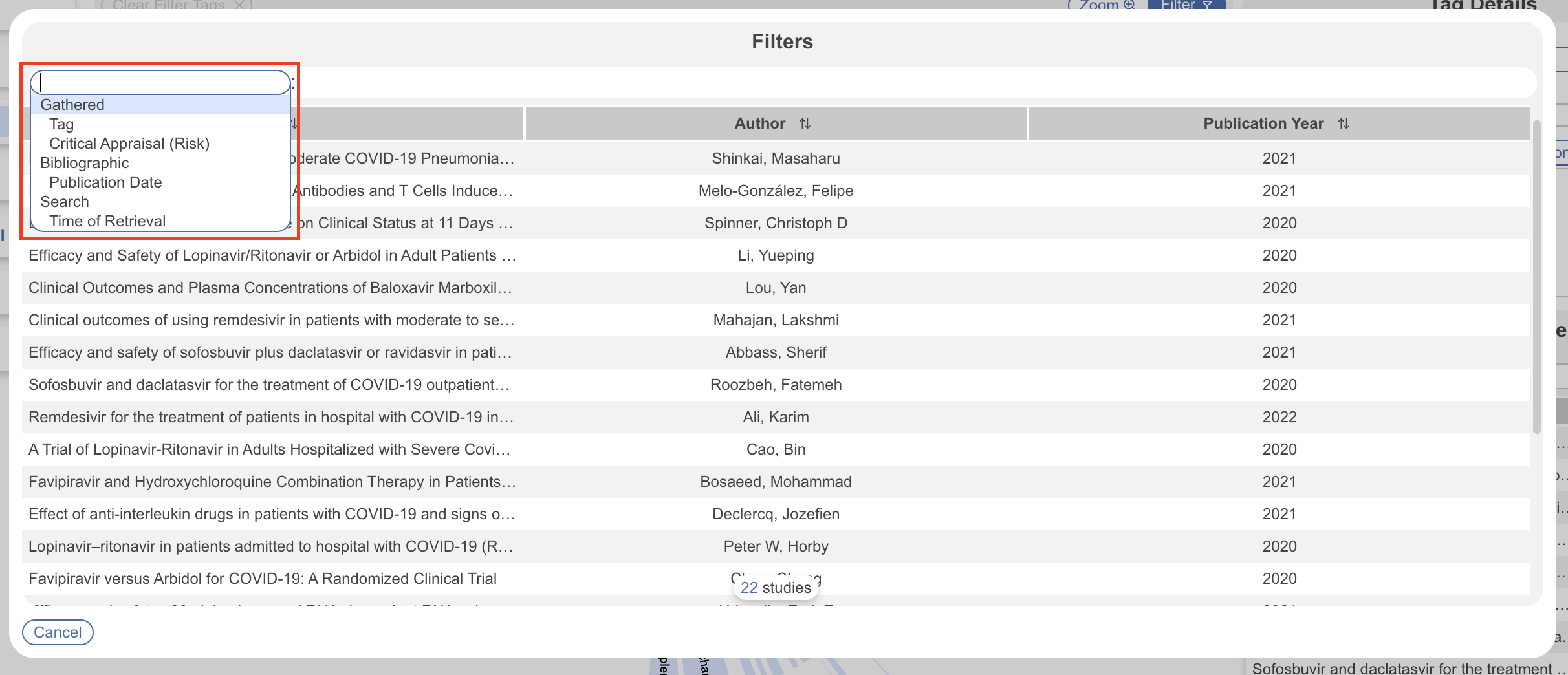
Once you add a filter, the list of studies will be adjusted accordingly. When you add a filter on one Synthesis page, it is applied to all Synthesis pages until you remove/change it. All features of Synthesis are accessed as normal, the only difference is, since an overarching filter has already been applied, data will only be retrieved and displayed from this subset of studies. So for the below example, data throughout Synthesis (excluding Dashboard and Manuscript) will only be shown for 10 studies instead of 22.
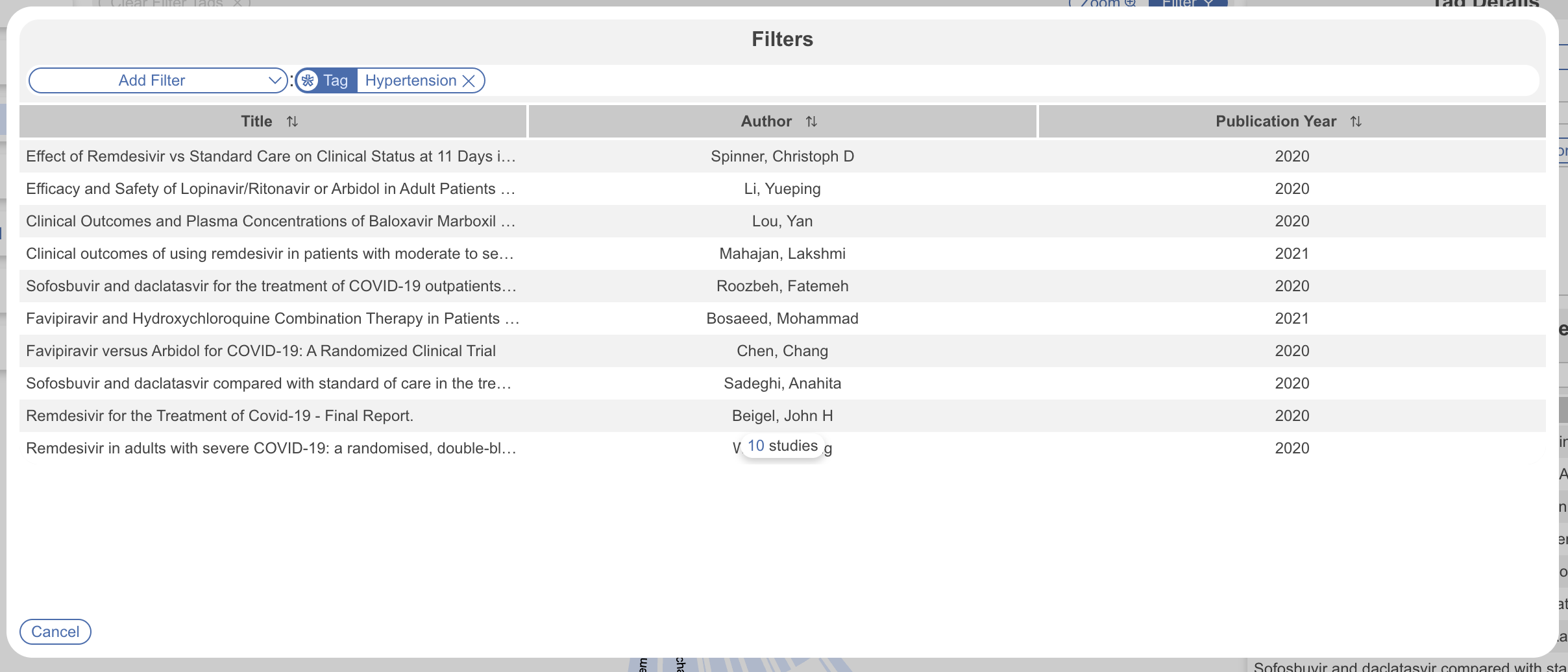
Filters in Dashboard and Manuscript #
Since Dashboard and Manuscript are already customizable in AutoLit and capture only the data of interest, Synthesis filters cannot be applied. Filters can only be applied to the other Synthesis components that by nature display data on all studies in the nest.
When a Synthesis filter is applied elsewhere and you navigate to Dashboard/Manuscript, the Settings button will be displayed as red.
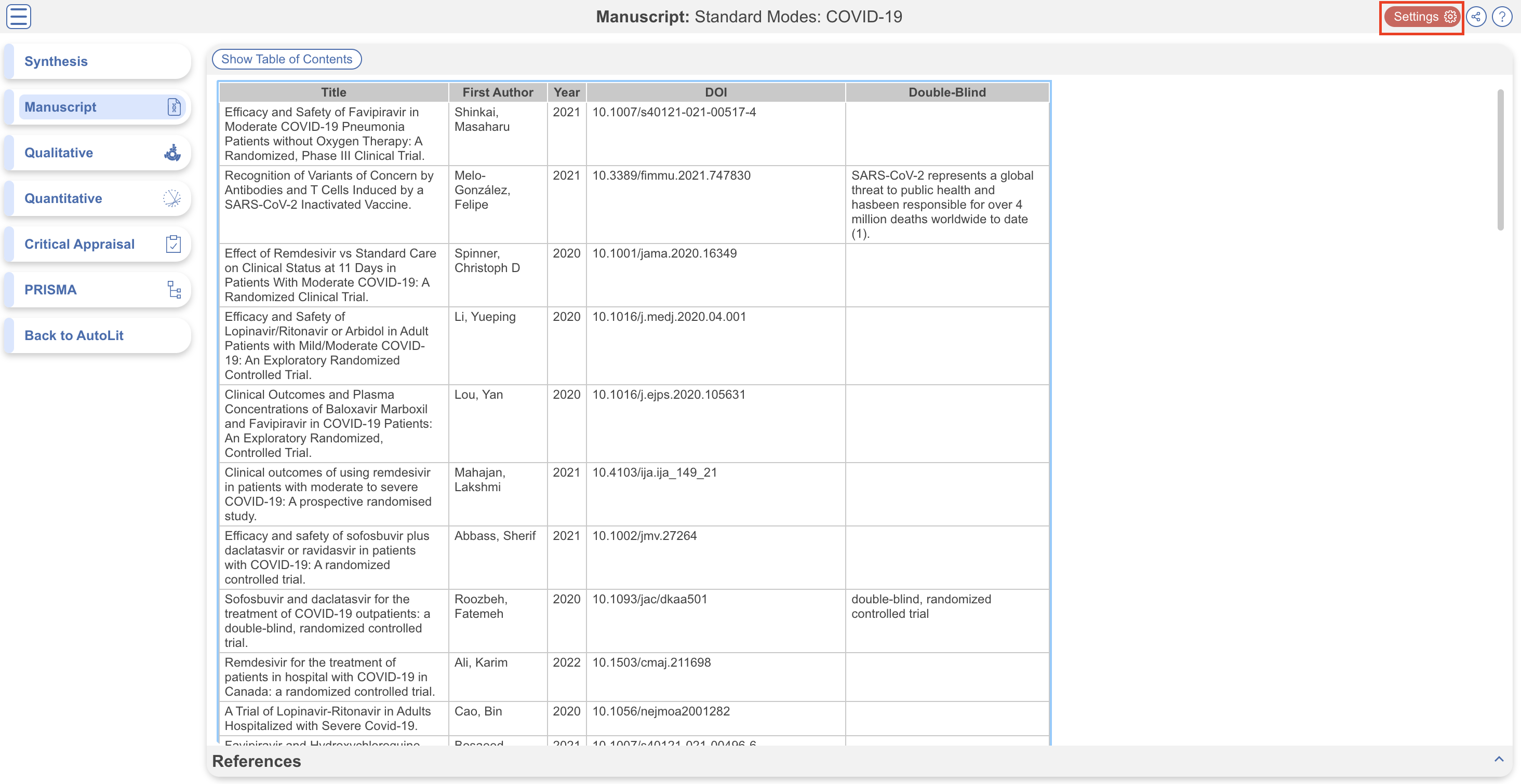
When no Synthesis filters are applied, the button will remain clear.
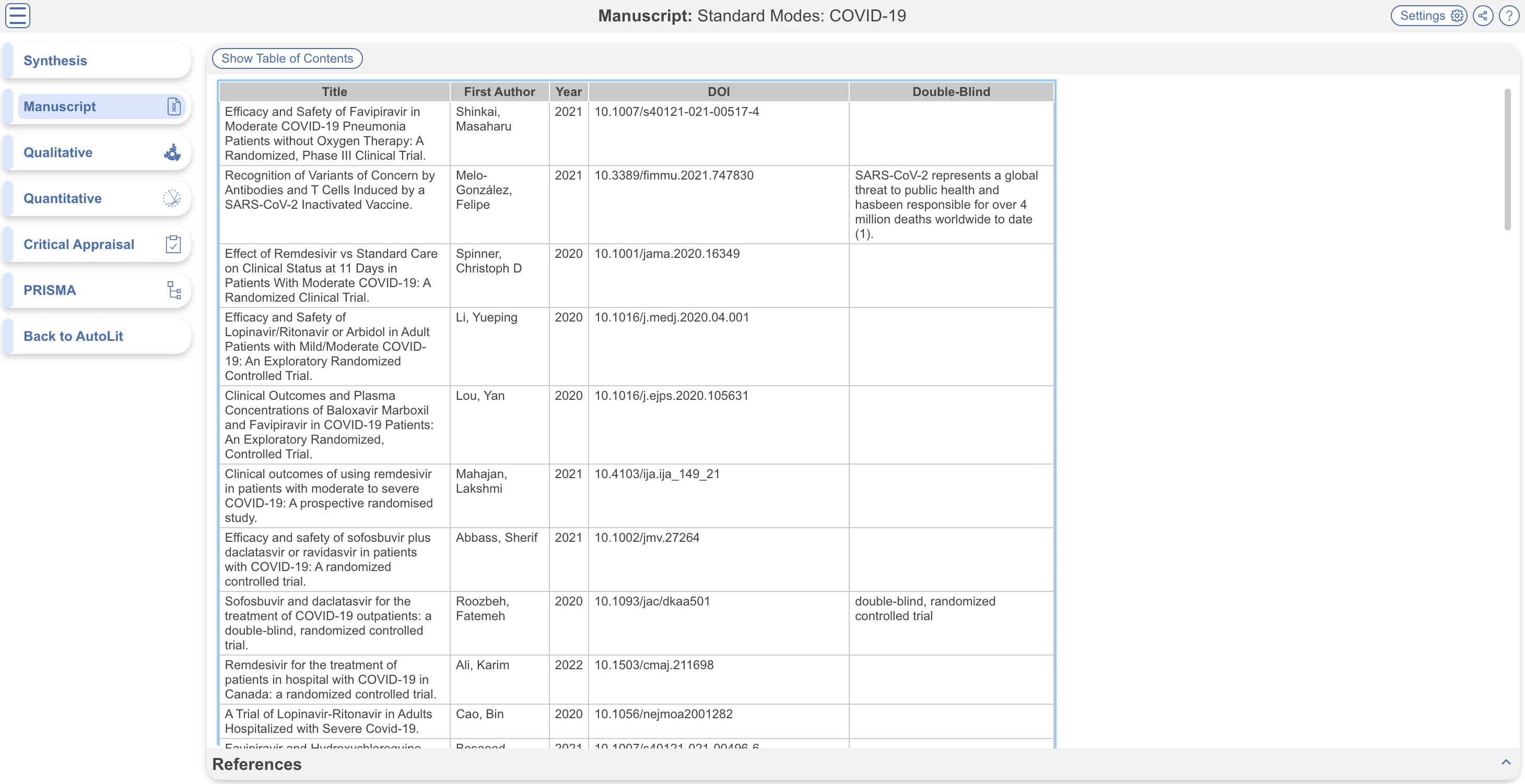
In either scenario, you may still click on it and add and delete filters but these changes will only apply to the relevant Synthesis pages.
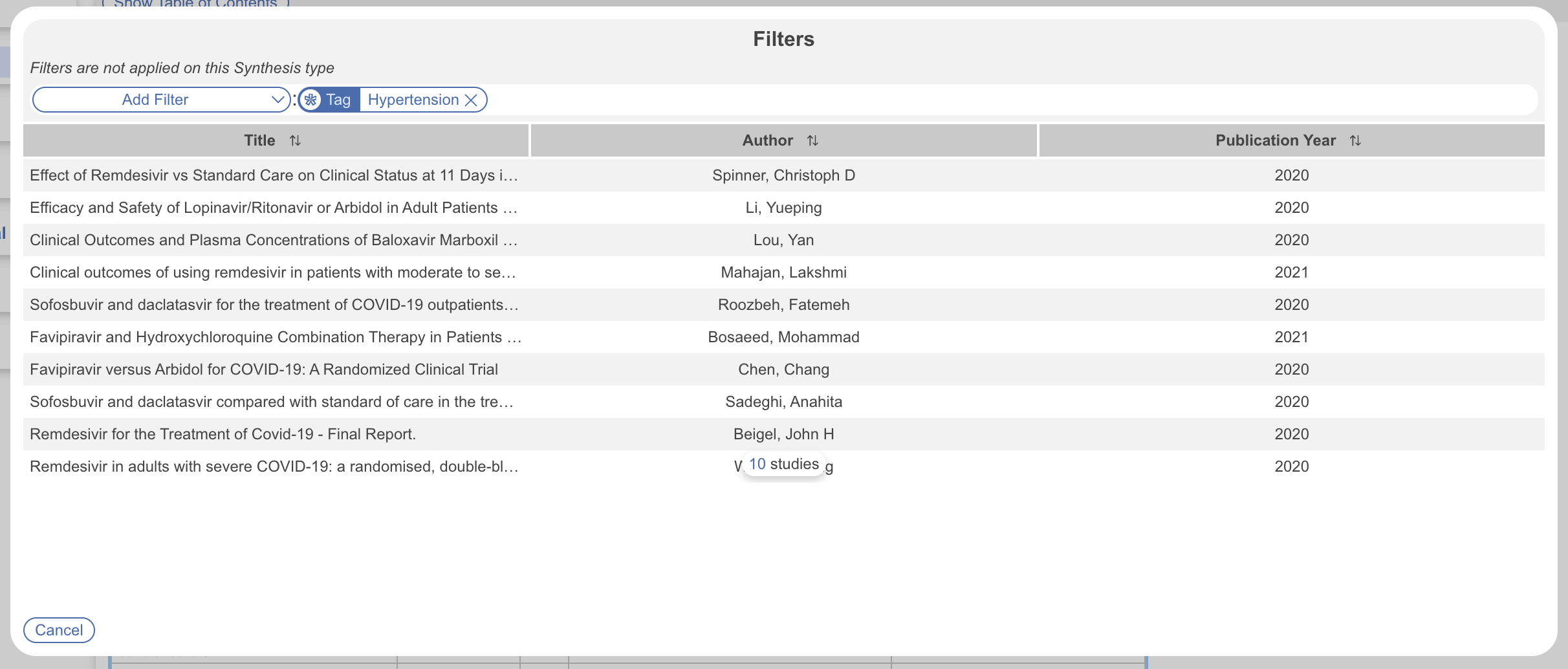
Sharing/Downloading Synthesis with Filters Applied #
When Synthesis filters are applied, and you choose to share the page via link/embed/QR code, the filters will not be carried over. Instead, the users can apply the chosen filters when they access the page.
However, when downloading Synthesis as a spreadsheet (currently only available for QLS), the spreadsheet will be filtered studies only.

