How to Export PDFs #
It may be convenient to export all the uploaded PDFs in a nest to reference later on. This can easily be done using our export feature.
1. Navigate to Study Inspector. #
To enable you to export PDFs, we have placed the Download PDF Export function in Study Inspector.
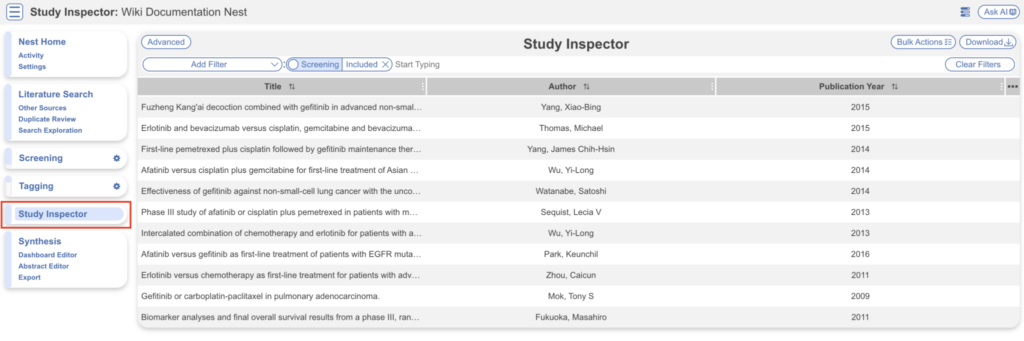
2. Filter down to the studies whose PDFs you want. #
Apply the filters that narrow the set of studies to those you want to export. Note that, without any filters, you will export the bibliographic information for all studies, including excluded studies.
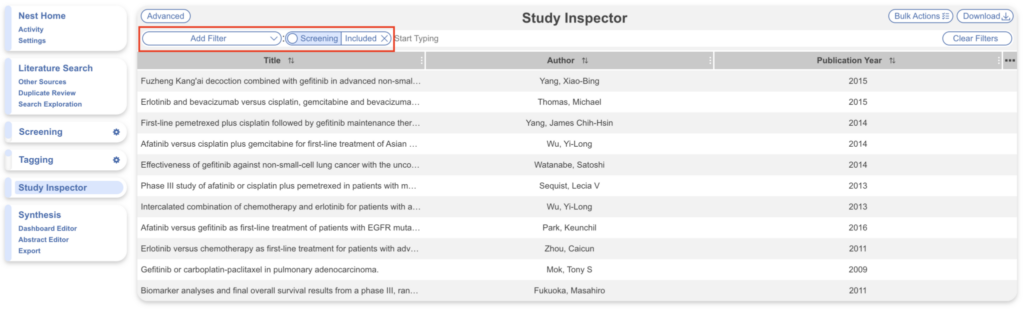
3. Select Bundled Full Text PDF #
Only after you have applied the desired filters should you select the “Download” button in the upper right. Once you have selected “Download,” a modal will open, select “Studies” and toggle “Bundled Full Text PDF”. You also have the choice of file naming for the downloaded Full Texts.
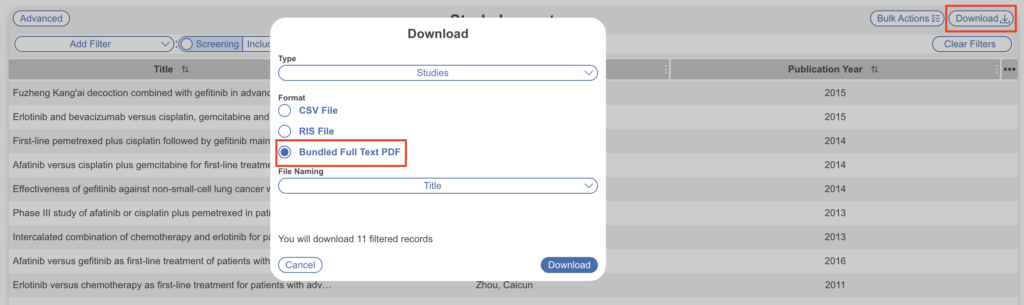
Annotated Full Texts #
If you download Full Texts, you get full annotations of all tags added, where the highlight is shown and, upon hover, the Tag and Tag Contents are displayed. Note– Mac’s ‘Preview’ function does not display the hovertext, but Adobe, Chrome, and browsers do!


