Add Citations in Manuscript #
To add a citation, in the Manuscript Editor, select the “Cite” icon:
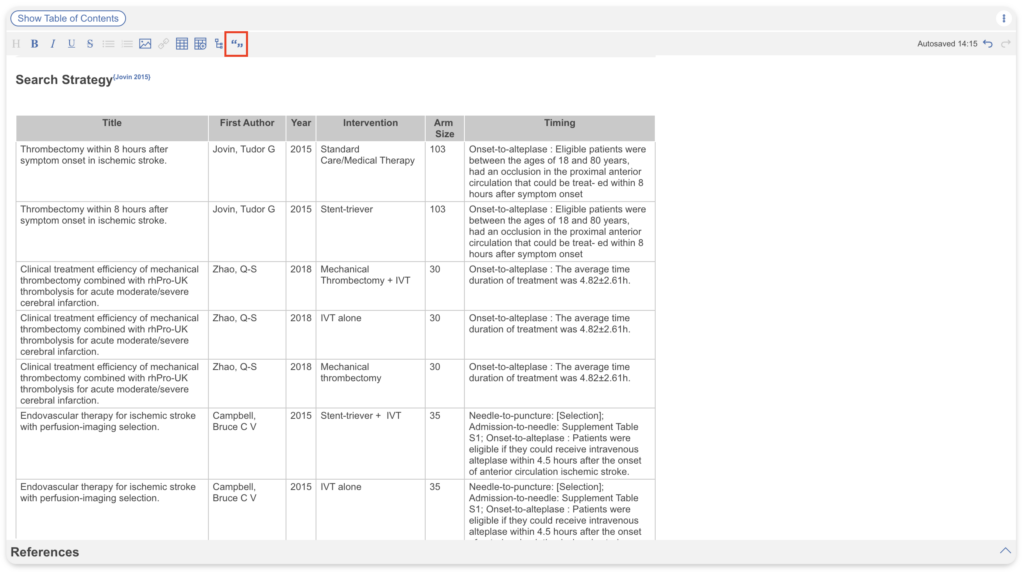
This will bring up a list of all included studies. You can search for the study of interest, and then select it from the table:
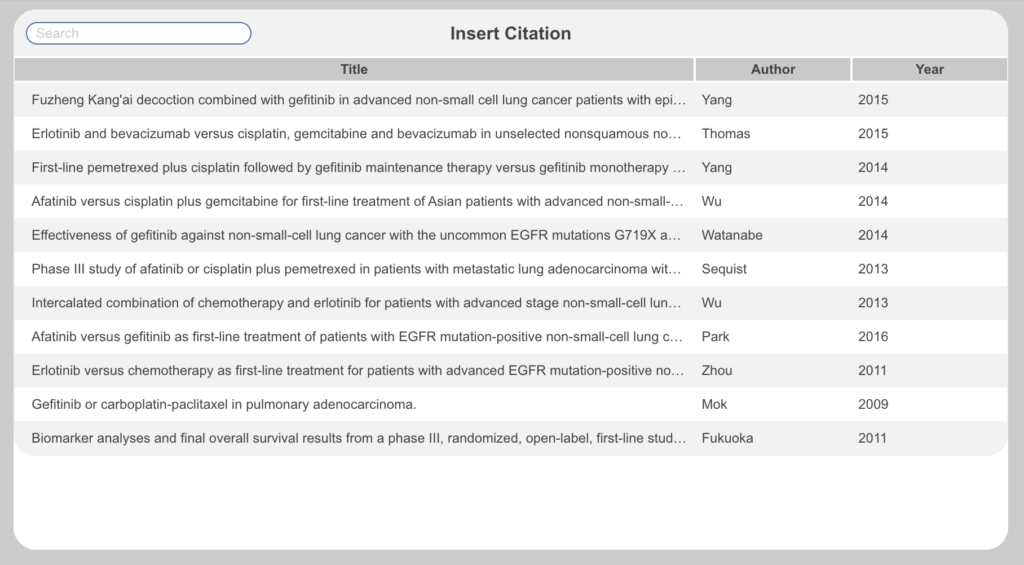
Once you select the citation of interest, it will be added to your Manuscript Editor as a hyperlinked {Author, Year} in superscript. If clicked, the hyperlinked reference will open up the Reference list at the bottom of the page and automatically jump to the reference you have added.
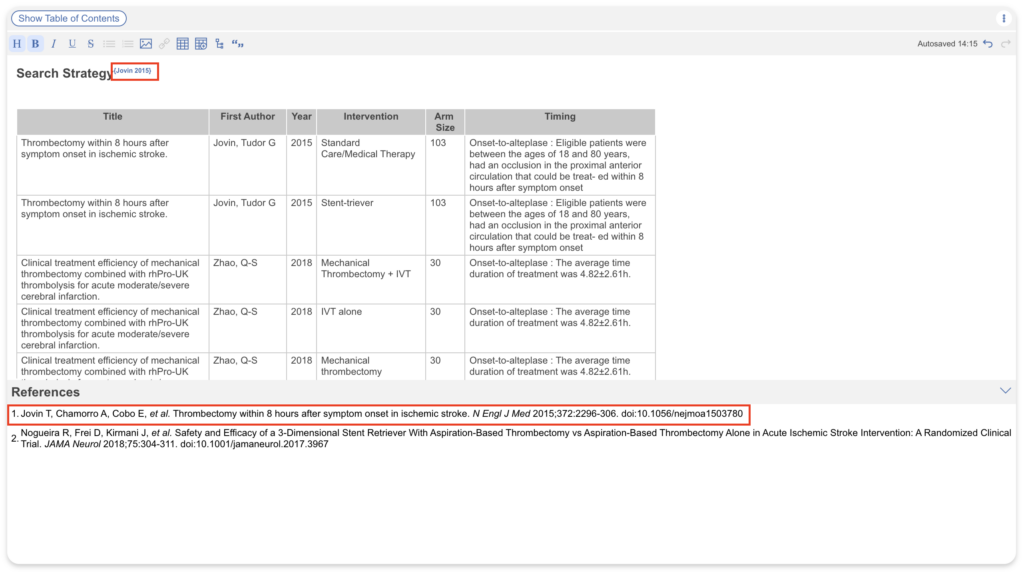
From the Reference list, you will be able to select the study and view all associated data (note: Full Texts only shown if nest is private or protected):
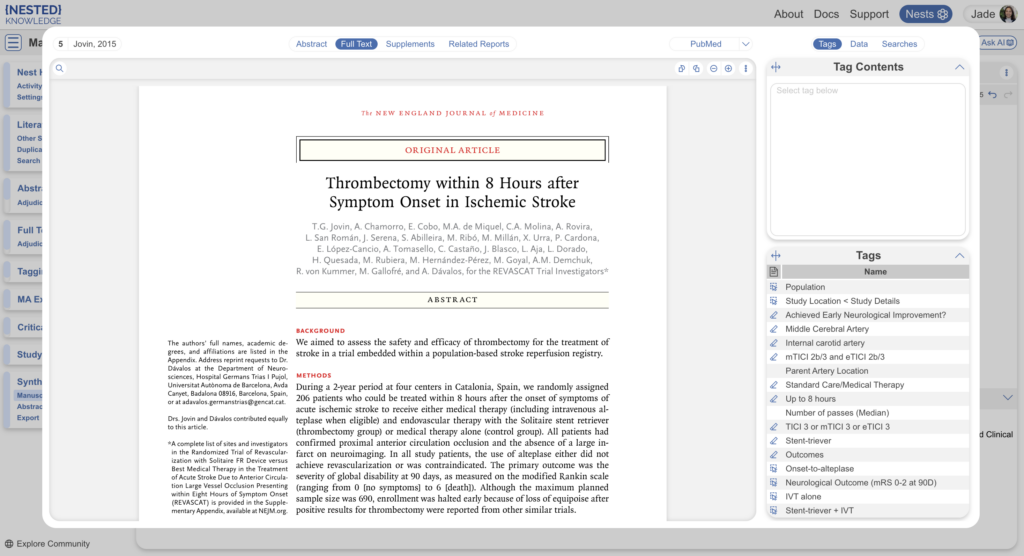
Download a Manuscript with References #
Your Reference list will be automatically appended to your Manuscript if you select “Download” in the upper right hand corner. The [Author, Year} citations will automatically be converted to sequential numbers.
All citations or references in Nested Knowledge are presented in (JAMA format).
If you desire a different citation format, we recommend downloading your full reference list/library as a RIS Export and citing using a reference manager (e.g. Zotero).
Edit Citations in Manuscript #
To remove a citation from Manuscript, simply delete it. You can also copy and paste citations by highlighting the {Author, Year} and moving it to the appropriate location.
To edit the content of the Reference, you must exit the Manuscript feature and Edit the Reference in Inspector.

