Dual Screening is a quality-controlled screening process, where two users independently screen each article, and then all screening decisions are adjudicated by an Administrator. Note, this is different than two-pass screening where a user first reviews abstracts and then full-texts of advanced articles. You can, however, perform dual two-pass screening in our software.
The Admin adjudicates any disagreement between the original screeners and sets the final determination for each study. For example, if Screener 1 includes a given study but Screener 2 excludes it for Reason 1, the Adjudicator will then need to choose between Inclusion, Excluding for Reason 1, or choosing to Exclude for Reason 2.
Only those with Admin privileges can serve as Adjudicators, but any user can serve as a Screener.
Configure Exclusion Reasons #
You will need to Configuring Exclusion Reasons before screening underlying studies. All screeners will be shown the same exclusion reasons.
Configure Dual Screening #
To configure dual screening in a nest, click on the “Settings” link under Nest Home. Once there, scroll down to the Screening section. Then, click on the “Dual” option in the ( red box ).
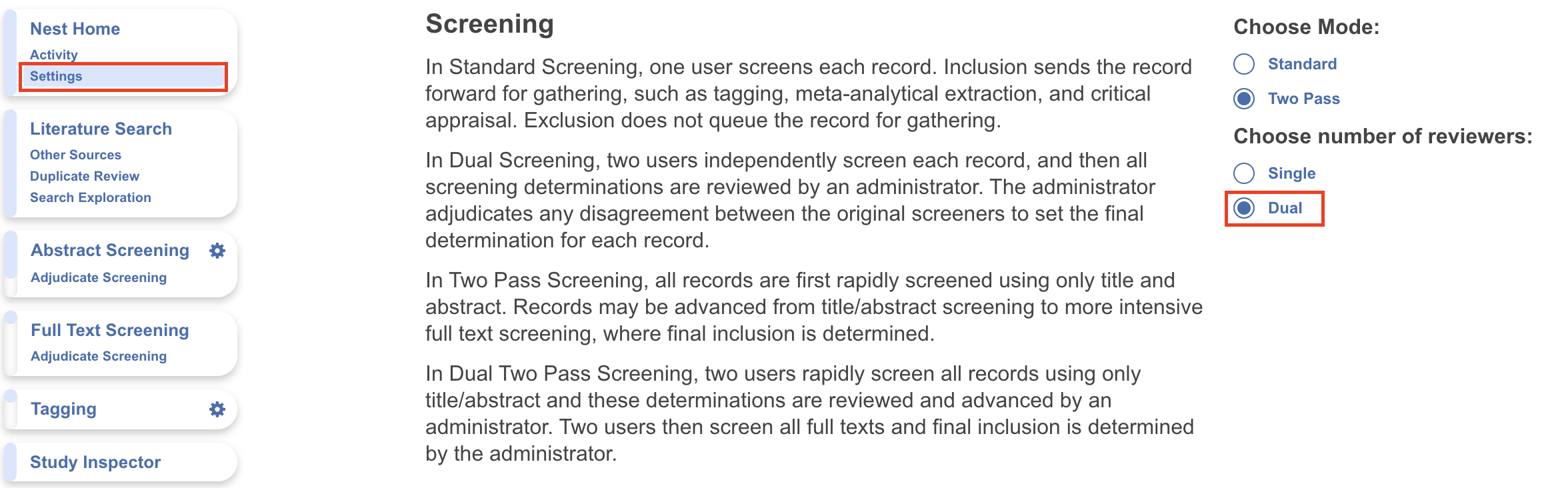
Once this is complete, a new “Adjudicate Screening” option will appear in the Nest Menu for all Admins:
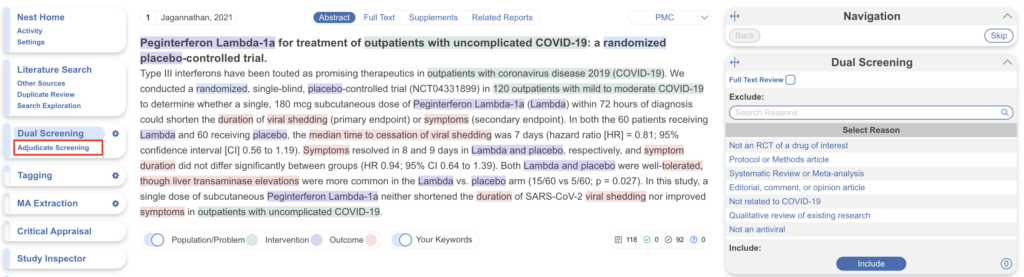
Note: Toggling back from Dual Screening to Standard Screening (or switching to Two-Pass Screening) will ONLY save final adjudications, so all records without an adjudicated Include or Exclude decision will be reverted to Unscreened and all data associated with individual users’ decisions will be lost!
Dual Screening Steps #
1. Screen each study twice #
Before Adjudication can take place, two independent users will need to screen each underlying study using the same approach as Standard Screening Mode. AutoLit automatically queues the studies to all users until two screening decisions are made; then, the studies are sent forward for adjudication. You may want to view the full text, see instructions on Full Text Upload.
In Dual Screening, it can be useful to view the number of prior reviewers for the current record. This is displayed to the right of the include button (see below). 0 means no decisions have been made about the current record, 1 means 1 reviewer has made a decision, and so on.
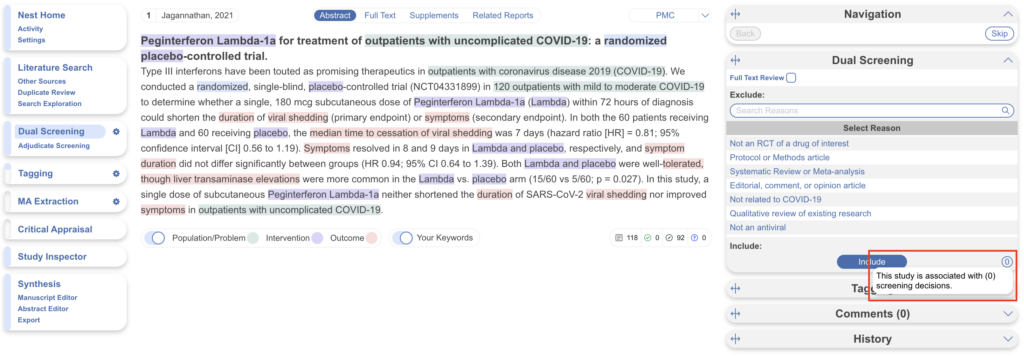
However, in Dual modes the status of whether the full text has been uploaded or not by the other reviewer is hidden. This is to avoid bias as the knowledge that the other user has uploaded the record’s full text may influence your screening decision. You still have the option to show the full text upload status as well as the full text regardless by clicking “Show Anyways.” This action does not affect your screening decisions.
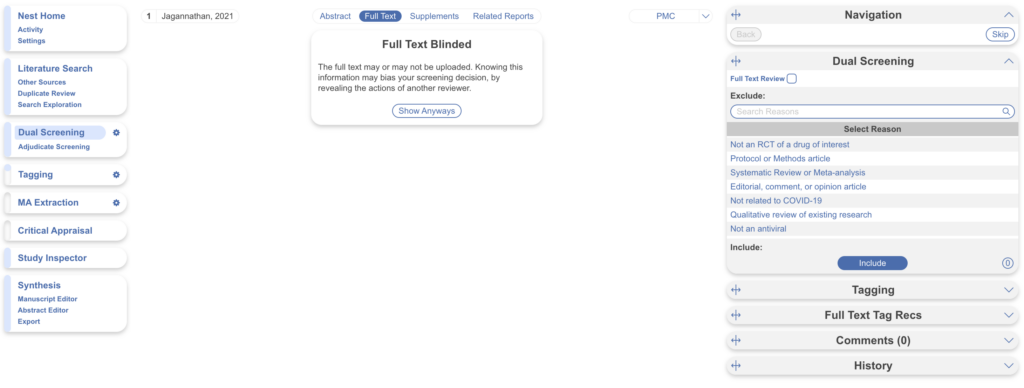
2. [OPTIONAL] Auto-Adjudicate #
All studies that have undergone two screening decisions are sent forward for adjudication, and any study that is either Included by both Screeners or Excluded by both Screeners is eligible for Auto-Adjudication.To Auto-Adjudicate all eligible studies, navigate to Adjudicate Screening, and in the upper right, select “Auto-adjudicate {x} studies”.
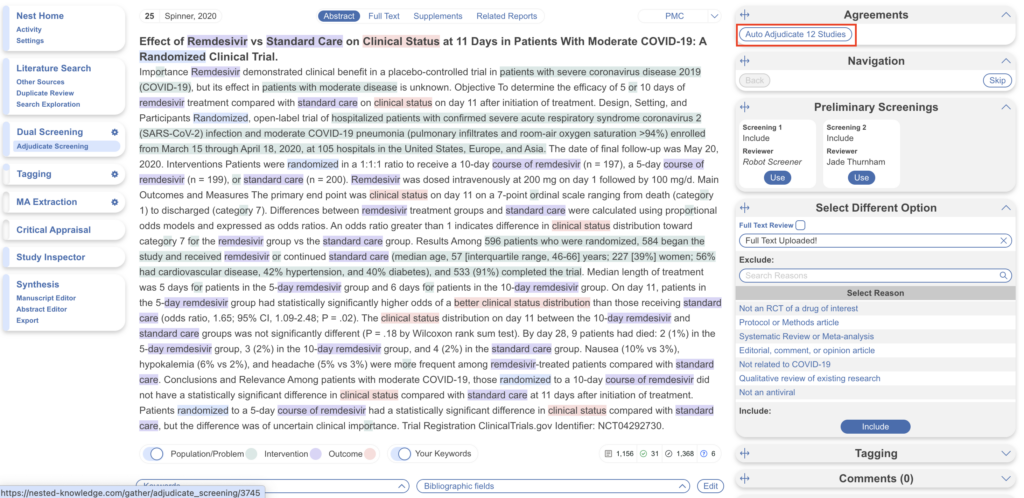
This will bring up the Auto-Adjudicate Settings modal, allowing you to decide which sets of records should be auto-adjudicated.
- Any – selected by default, if both screeners chose to exclude a record, for any reason, its final decision will be excluded.
- Exact – if both screeners chose to exclude a record for the exact same reason, its final decision will be excluded for this reason
- Shared – if both screeners chose to exclude a record for different reasons but both reasons share a parent reason, its final decision will be excluded for the parent reason. For example, let’s say the reason: Study Type was created, with reasons such as Randomized Controlled Trial, Observational Study, Case Study, etc. created beneath it. If Screener 1 excluded for Randomized Controlled Trial, and Screener 2 excluded for Case Study, this will make the final decision excluded due to Study Type (the parent reason). See more on hierarchical exclusion reasons.
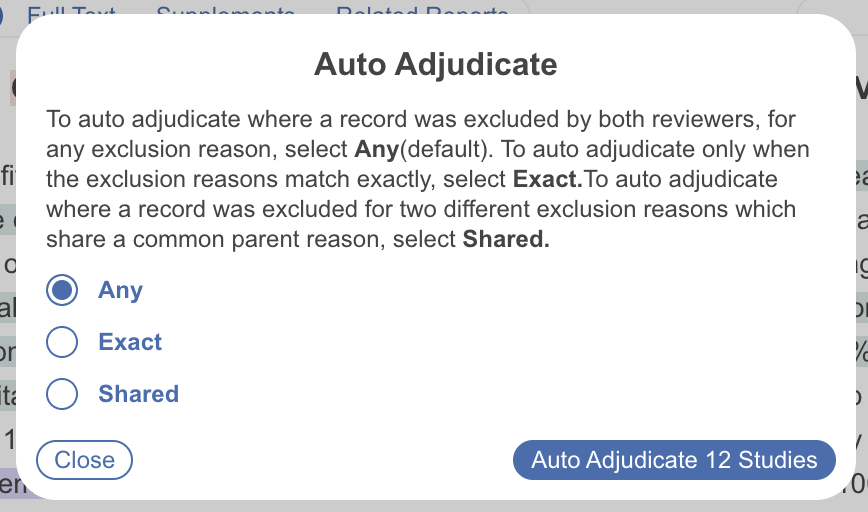
3. Adjudicate Disagreements #
For any study that is not Auto-Adjudicated, an Admin will need to manually adjudicate in order to provide a final screening decision. The Admin should choose between selecting the decision of Screener 1 or Screener 2 (red), or if both are incorrect, provide a different option (blue). Once adjudicated, the studies will either be advanced to Full Text Screening (if in Abstract Adjudication via Two-Pass mode), included and sent forward to Tagging (if in Standard mode or Full Text Adjudication via Two-Pass mode), or excluded.
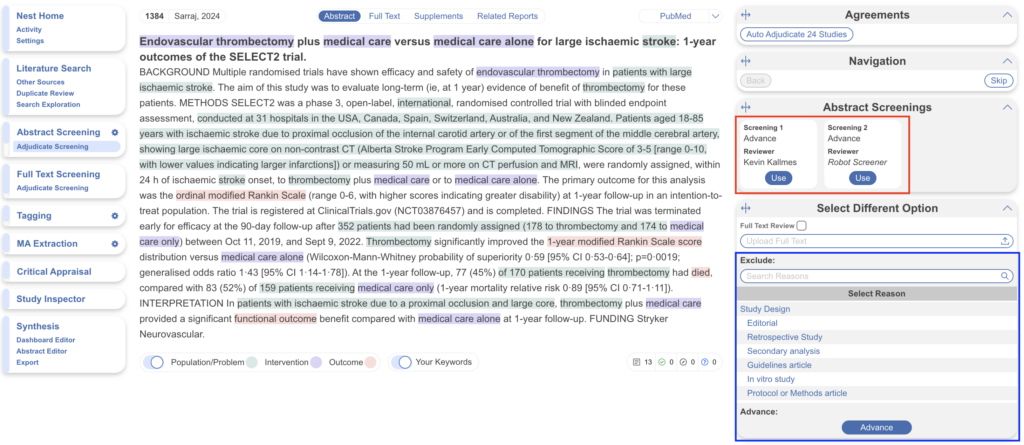
Note: by default, the names of the reviewers will be displayed alongside their decisions. You may want to reduce bias by hiding this information. To do so you can Blind Adjudication in Settings.
Kappa Statistics for Interrater Reliability #
After you finish Dual Screening, you can view the Kappa statistics in Activity.
Guidance on Dual Screening Best Practices #
For guidance on best practices in Dual Screening, click here.
