Organization Folders (or “Org Folders”) enable Org Owners and Admins to create folders and organize nests within these folders. These folder structures are then available for all Org members as well.
Org Folders vs. Org Management page #
Org Folders are meant to provide easy management & structure to your members & admins of the nests your Org has access to; this is their only function, and they are accessed separately from other Org capabilities.
To manage any other aspect of your Org, use the Org Management page instead. This Org Management page includes a list of nests (with the additional capability to delete nests), as well as the ability to manage members/admins & templates.
Accessing Org Folders #
For ease of creation and use, Org Folders are accessed from Nests page. To access, click on “My Nests” in the middle of the page, and select the Org of interest:

Toggling back to “My Nests” #
Once you have accessed this Org Folder, it will ‘stick’ as your Nests page. To return to “My Nests”, simply select the Org Name in the middle of the page and select “My Nests” again!
Create Folders #
Folder creation works exactly the same for user-level and Org Folders. In brief:
- Either right click on any nest, OR hover over your Org’s name in the upper left.

- Click on “New Folder.”
- Assign the folder a name.
You can create as many folders as you want, and folders can be ‘nested’, meaning that folders (like nests) can be placed inside of other folders.
Move Nests and Folders #
Move Nests #
Select the nests you want to move into the folder. You can right click on the nest of interest, select “Move to”, and identify the folder of interest:
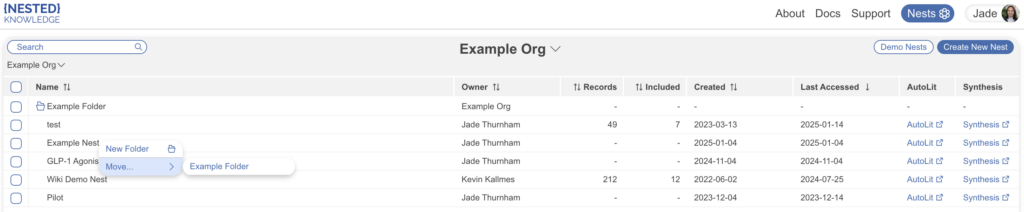
Moving Multiple Nests at a time #
To move multiple nests at a time, check the box next to all nests of interest. Then, right click any selected nest, select “Move to”, and identify the folder of interest.
Move Folders #
Folders can be ‘nested’, meaning that you can place folders inside of other folders. To do so:
- Select the folder of interest and drag and drop it into the folder that should contain it, OR
- Right click the folder of interest and select “Move To.” Then, identify the folder that should contain it.
Viewing Nests within Folders #
Your nests will be appear inside the folder. You can see the ‘nesting’ of parent folders in the upper left of the page, under the search bar. You can move nests back to the parent folder or out to the main Org page by dragging and dropping in a similar fashion.

