Through Organizational Templates, organizations can create and pre-populate sets of reusable content that can be adopted into an nest ‘owned’ by that organization.
How Templates Work: #
Templates are created by Organizational Owners and/or Admins. They are managed and edited from your Organizations page, and then can be used by any member to pre-populate content into any nest your Organization owns.
Organizational Templates will ONLY be available in nests ‘owned’ by an Organization. To learn how to assign ownership of a nest to an Organization, see the Organization Management page.
How to add or edit Templates: #
To create any type of Organizational Template, go to the Organization Management page and select your Organization. Here, you’ll see in the menu item: Exclusion, Tagging, & Protocol. These are the templates you can create in your Organization:

To add a template, select the “Add Template” button and type in a new Template Name, and then confirm by clicking “Add”.
To edit a template, click on the title of the template in the list. To edit the title of the template, select the pencil icon in the column to the right of the Template titles.
Types of Templates #
1. Exclusion Reason Sets #
Exclusion Reason Sets are groups of commonly-used Exclusion Reasons that can be bulk-configured in your Organization’s nests. This means that you can replicate, in part or in whole, the same lists of Exclusion Reasons across nests. Any list you pre-populate as an Exclusion Reason Set will be available for adding to any nest owned by your Organization. You may wish to create hierarchical exclusion reasons using the arrows to the left of each listed reason, which will indent a reason under the above reason.
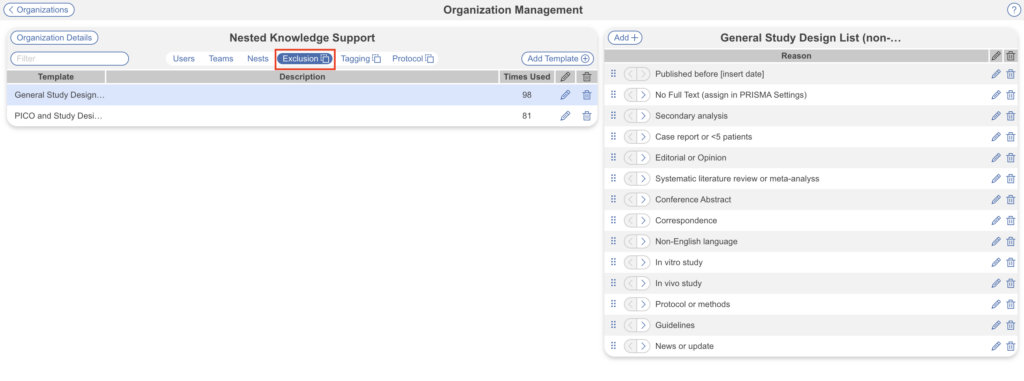
Using Exclusion Reason Templates #
Once the template is created, to use an Exclusion Reason template, head into your nest, go to the Configure Screening page in your nest, and select “Import Set.”

Choose a set either from our public templates or your organization’s, and click “Import” This will populate all exclusion reasons in the set to your nest. If an exactly matching exclusion reason has been populated previously, no duplicate will be created, but be careful of near-matching exclusion reasons so you do not inadvertently create duplicates!

2. Tag Hierarchy Templates #
To create a Tag Hierarchy Template, select “Add Template” and input a name and description (optional):

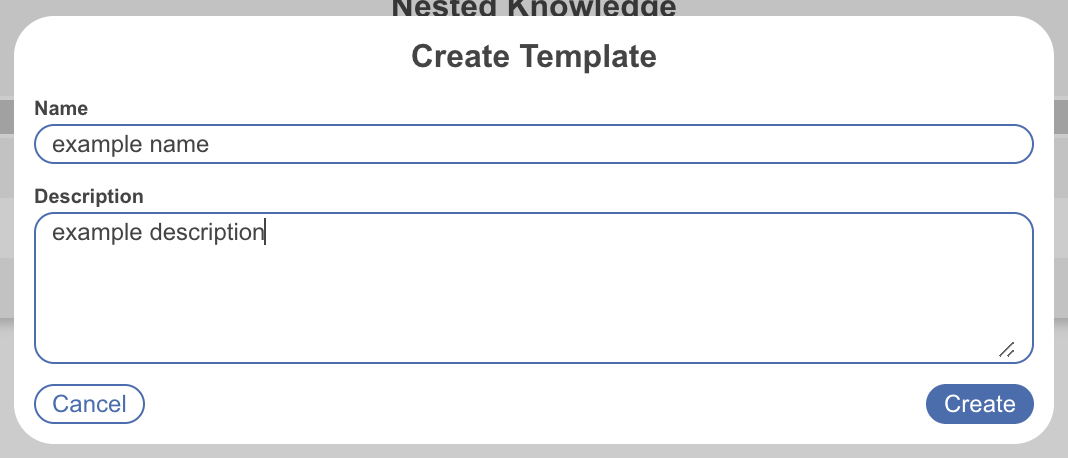
Here you can build a hierarchy to template from scratch by toggling the create tag/pencil icon (circled in red), and selecting the tag icon in the center (circled in blue) or import a hierarchy via the cloud icon (circled in green) from an existing nest.
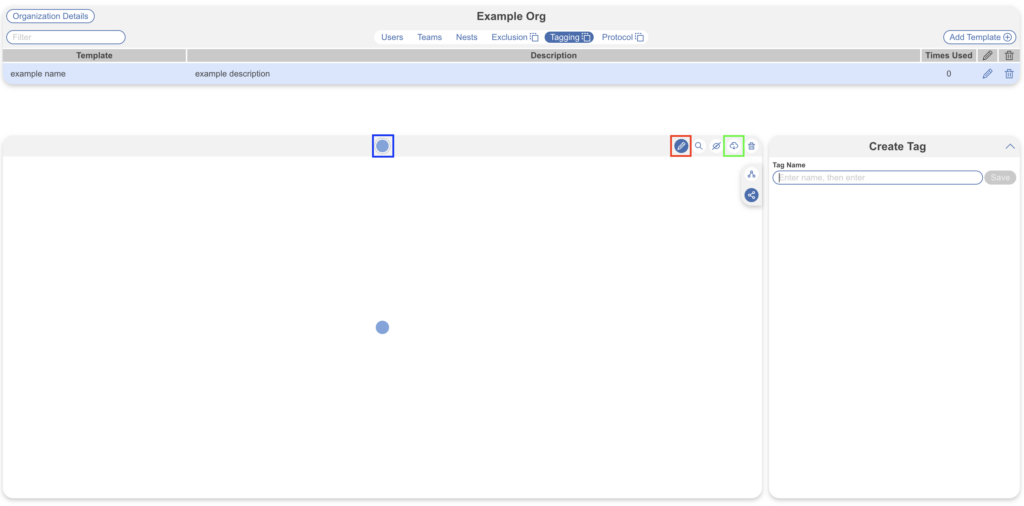
If your organization has not been assigned ownership of any nests, you will see the following when attempting to import:
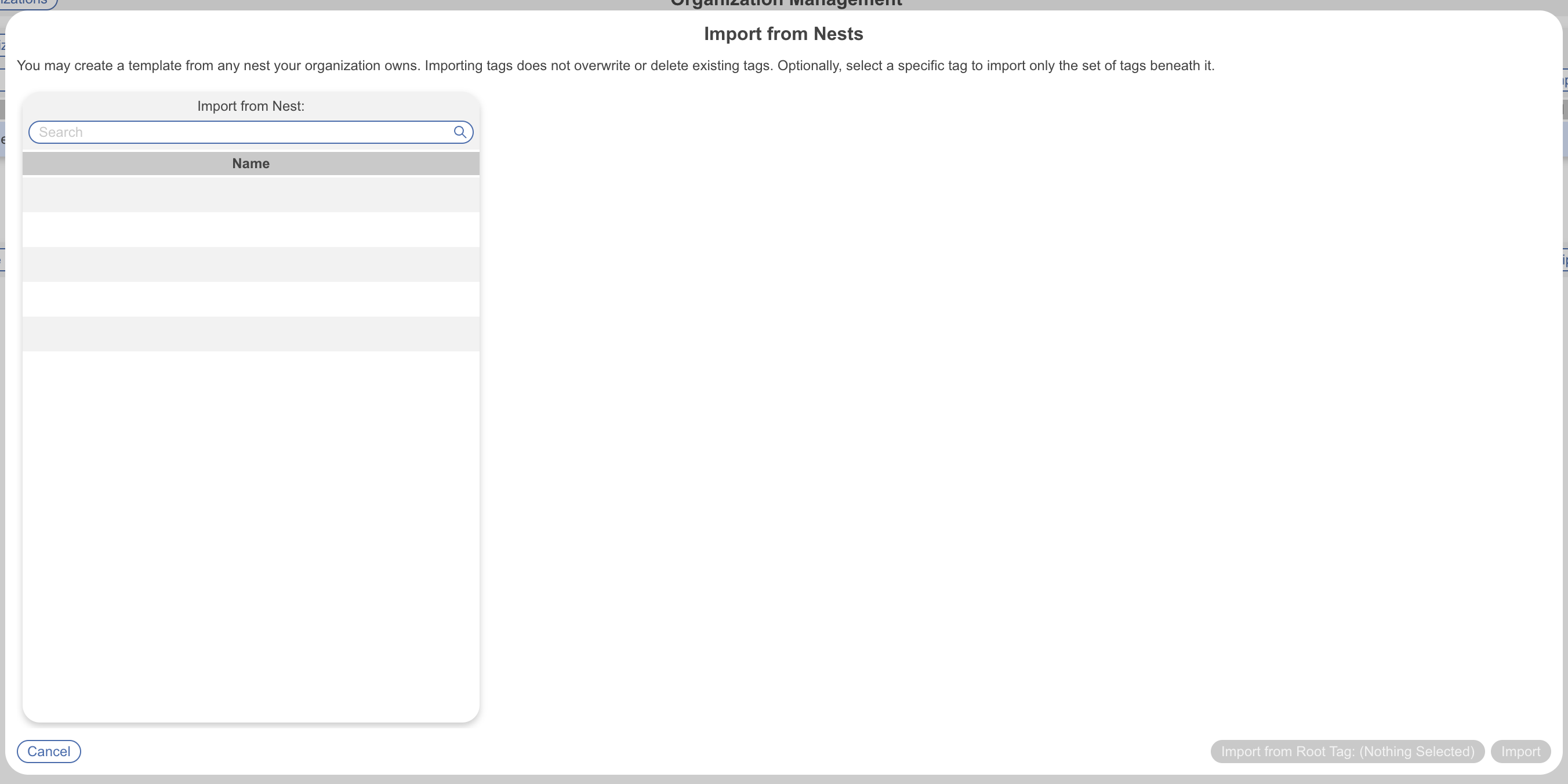
In this case, navigate to the nest containing the hierarchy you’d like to template, Settings, and assign organizational ownership:
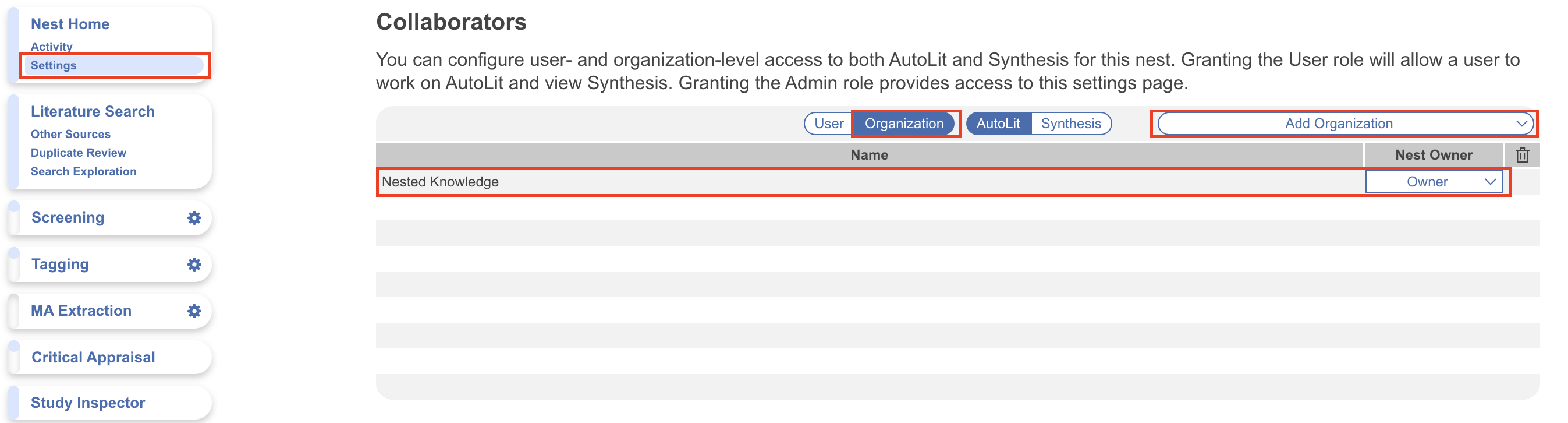
Using Tag Hierarchy Templates #
From the Configure Tagging page, and the create tags/pencil icon already toggled, select the cloud-like import hierarchy icon (circled in red below), next to the new tag icon.
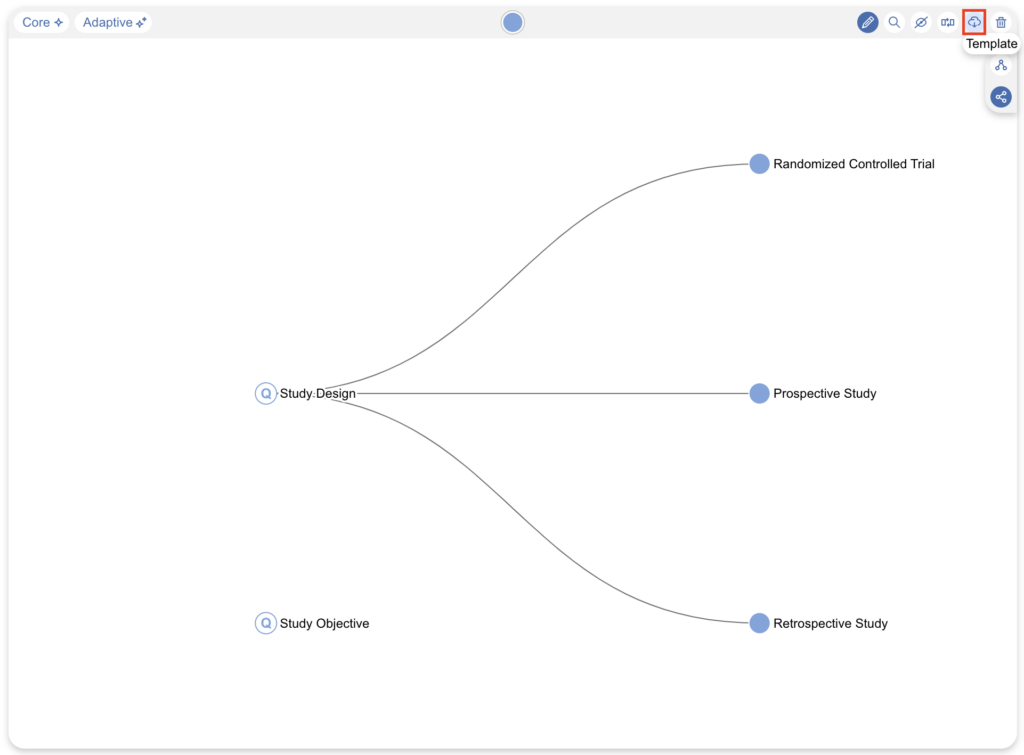
When importing a tag hierarchy, you have the option to import:
- From your organization’s configured templates
- From Nested Knowledge’s public templates
From the available templates, you can decide if you want to import the entire hierarchy or only one Root Tag and its children. For the whole hierarchy, select the listed template, e.g. “General PICO”, you’ll see a preview and click “Import.”

To select only one Root Tag and its children, select the Root Tag e.g. “Patient Characteristics”, the preview is highlighted and then click “Import from Root Tag.” There is no limit on how many templates (or parts of templates) that may be imported.

Note: If tags are already present in your Hierarchy, the imported hierarchy will be added to the bottom of the existing Root Tags.
3. Protocols #
Protocol templates can be drafted in a free-text page, where you create the headings, text sections, and/or tables that can be imported into any of your Organization’s nests. For instance, a biomedical network meta-analysis protocol template could present headings and sample text describing search strategy, inclusion criteria, populations, interventions/comparators, and outcomes (PICO) of interest, and statistical methods.

Using Protocol Templates #
To use a Protocol Template, go to the Nest Protocol page, select “Edit” and select “Templates”.

Choose a protocol template from the list and “Import”.

