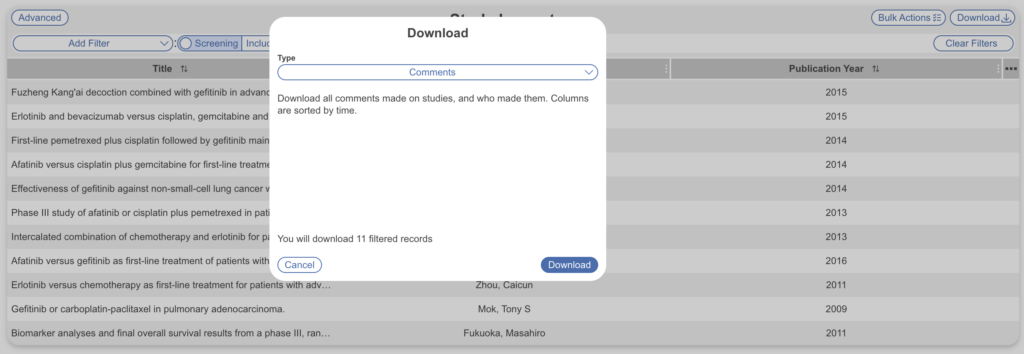There are several methods to export contents from your nest depending on your desired export.
Use the Export page for included studies:
- Custom Table Export (one-time exports)
- CER Builder
Use this Download from Inspector page for bulk contents of all studies:
- Study metadata (XLSX or RIS Files)
- Screening decisions
- Tags & Tag Contents
- Meta-Analytical Extracted Data
- Critical Appraisal
- All Full Text PDFs
Alternatively, use Table Cards in Dashboard Editor to create updatable tables that stay housed and updated in the Dashboard space.
How Download Works #
First, in Inspector, filter to the records that you want to be exported. If you apply no filters, all records (including Excluded records) will be exported.
Important note: For all .XLSX/spreadsheet downloads, the columns displayed in Study Inspector will be the left-most columns present in the download. We recommend configuring your Inspector columns to include desired columns in your export. For example, the below nest includes Title, Author, Publication Year (default columns) and Citation and Screening Status (additional custom columns):
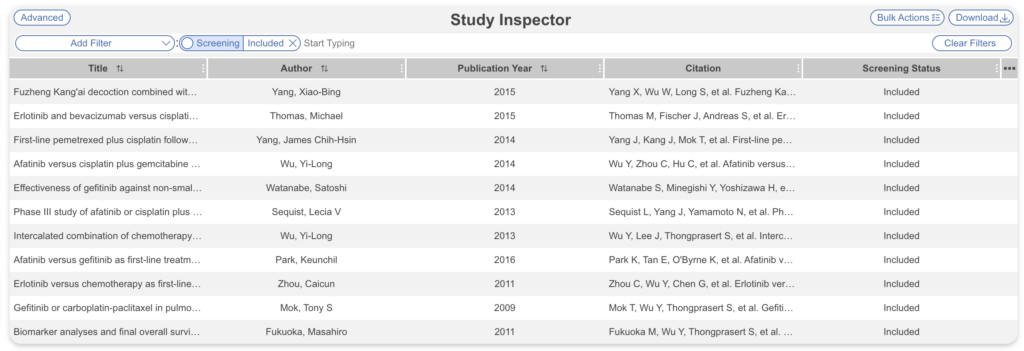
This translates to the following display in a spreadsheet download:
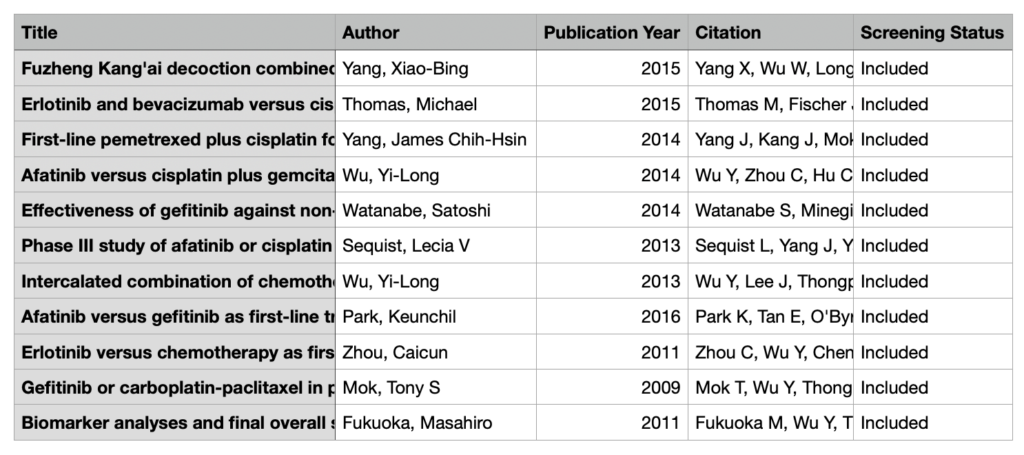
Next, select “Download” in the top right to choose the content you’d like to export:
Types of Downloadable Content #
1. Studies #
All studies filtered to can be exported, in one of three ways:
- As a .XLSX,
- As a RIS File,
- All available Full Text PDFs.
Select the radio button of interest, and click “Download.” For PDFs, you can choose how you’d like the files to be named, via Title, Ref ID or Author, Year.
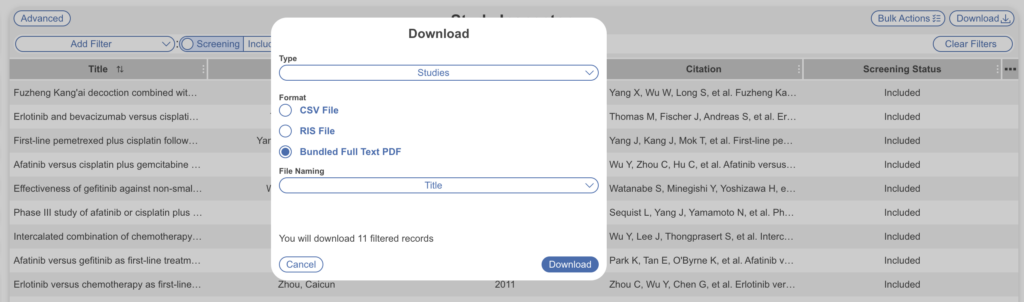
2. Screening Decisions #
To export all Screening Decisions as a .XLSX, after opening “Download,” select the second option, “Screening Decisions.”
This will export all screening decisions, the email of the screener and if Criteria-Based Screening was used, each criterion/question is included as columns with their corresponding answers for each study. For different modes, the structure of the exported spreadsheet is:
- Standard Single screening: Final Screening decision, then reviewer identity.
- Standard Dual Screening: Reviewer 1 decision, then Reviewer 1 identity. Then, Reviewer 2 decision and identity, and if any study was screened more than twice before adjudication, all other reviewers’ decisions. Then, the last two columns will be Final Screening decision and the adjudicator’s identity.
- Two-Pass Single Screening: Abstract decision, then reviewer identity. Then, Full Text decision and reviewer identity.
- Dual Two-Pass Screening: Follows the pattern of Standard Dual Screening, but with Abstract decisions and identities first, followed by Full Text decisions.
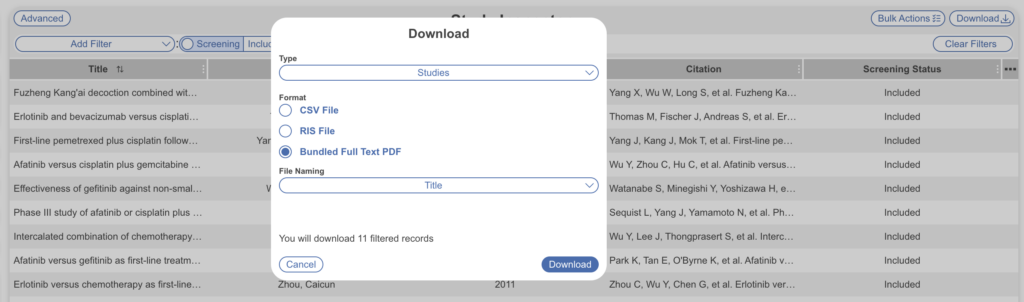
3. Tags #
To export all Tags, select the third option, “Tags”. This will export all tags as columns (ordered as in your hierarchy) and all studies as rows. Wherever tags were applied, their text contents will be in the relevant cell; if the applied tag has no contents, the tag name will be substituted.
If you have any Table Content configured tags in your nest, you can toggle to export Table Contents instead of Text Contents. This export contains all rows from the corresponding table contents, with relevant study metadata attached. There will be two header rows at the top of the sheet, one for the Tag names, and one for study-level columns and Table Contents columns. When “All” Table Contents tags are selected for export, empty cells will be filled in for all columns except the relevant table.
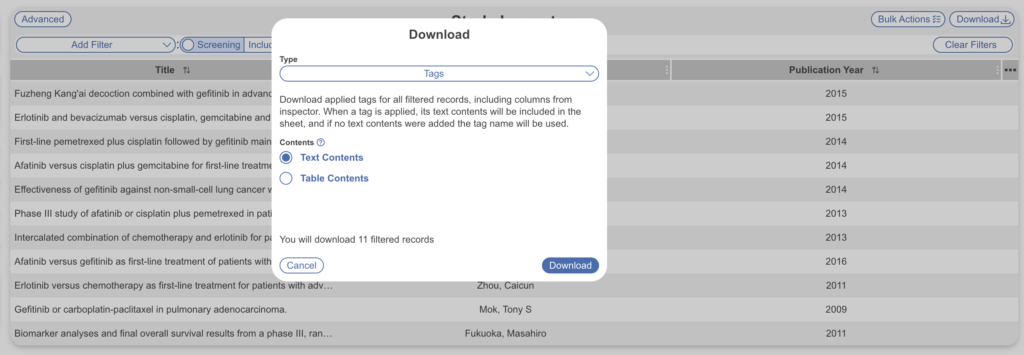
4. Meta-Analytical Extracted Data #
The fourth option, “Meta-Analytical Extracted Data,” will export all Data Elements gathered in Meta-Analytical Extraction. The rows in this export are not studies, but rather the study arms (as identified by their Interventions).
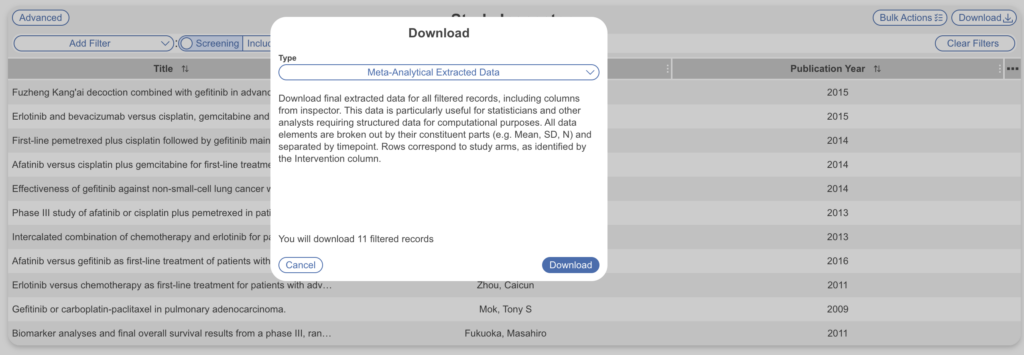
5. Critical Appraisal #
The fifth option, “Critical Appraisal” enables you to download the answers to every Critical Appraisal question, either at the whole-study level, or (if collected) at the level of each Outcome.
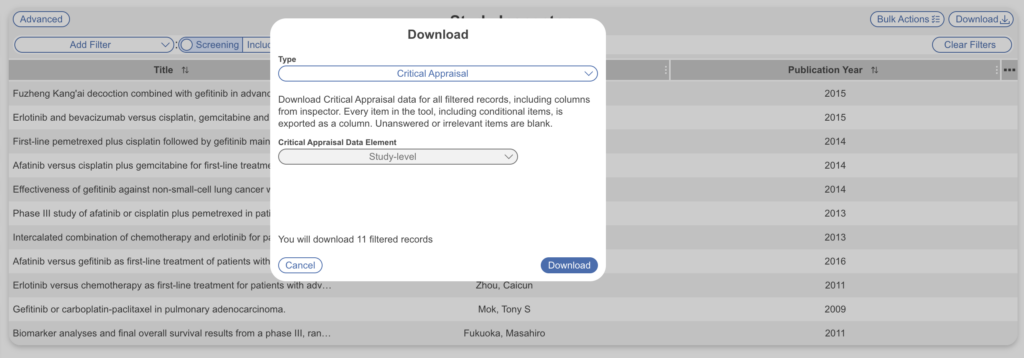
6. Comments #
The last option, “Comments,” enables you to download all comments made on studies, with the comments listed with the first comment and then the commenter’s identity, followed by all other comments in chronological order, each with a column indicating identity.