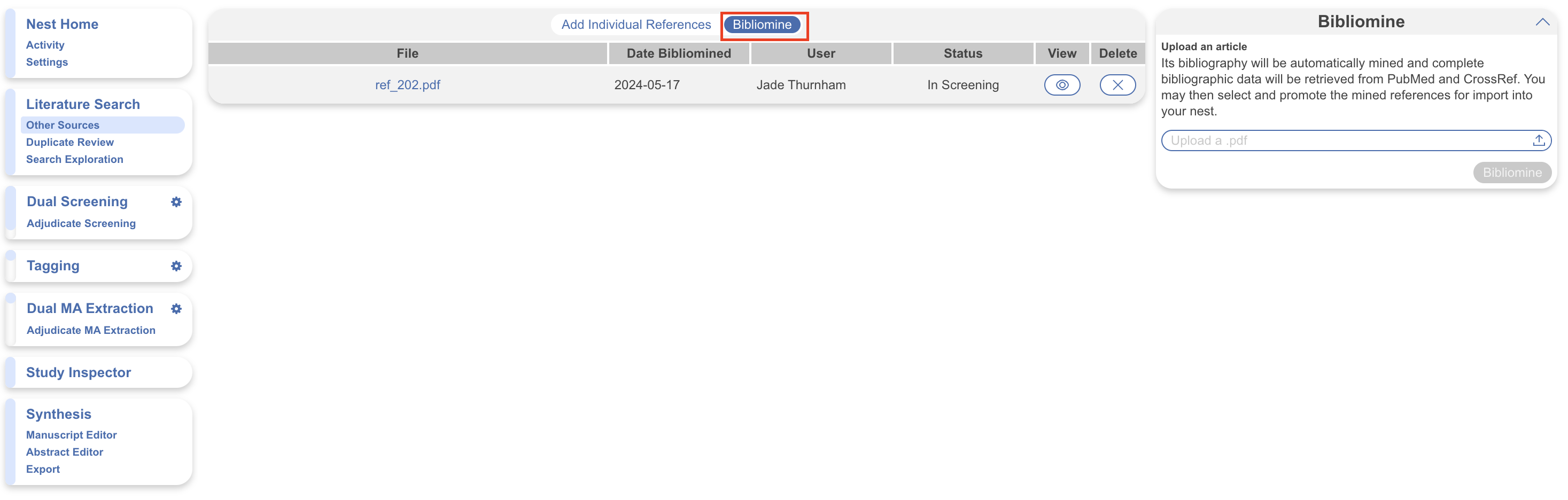If you have any “Expert Additions” (Studies that were not found by AutoLit, but should be included in screening and subsequent steps), that are indexed on PubMed, you can manually add them to your Nest. There are three ways to add individual references
- Entering the PubMed ID (PMID) or DOI
- Entering the study information and URL.
- Uploading the full texts to add as new records (separate to full text upload for existing records)
We recommend using PMID or DOI to ensure accuracy of all bibliographic data.
Add References using Unique Identifiers (DOI or PMID) #
1. Navigate to Individual References #
From the Nest menu, select “Other Sources”
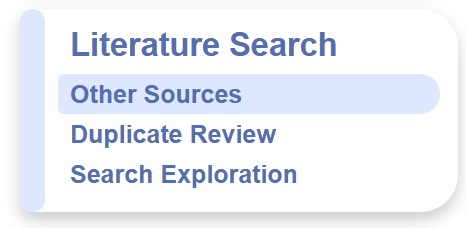
2. Search for the study to find the DOI #
In a separate tab, search for the study copy the DOI or PMID.
3. Add by DOI or PMID #
Return to Nested Knowledge, insert the PMIDs or DOIs and click on the plus sign. Your reference will appear at the top of the page. You can add multiple studies at once by listing the DOIs or PMID separated by commas.
Add References Manually/using the URL #
For clinical trials, news articles, and other data sources that lack a PMID, you can enter information manually.
To fill in the study manually, you have fill in the title, at least one author, and a link.
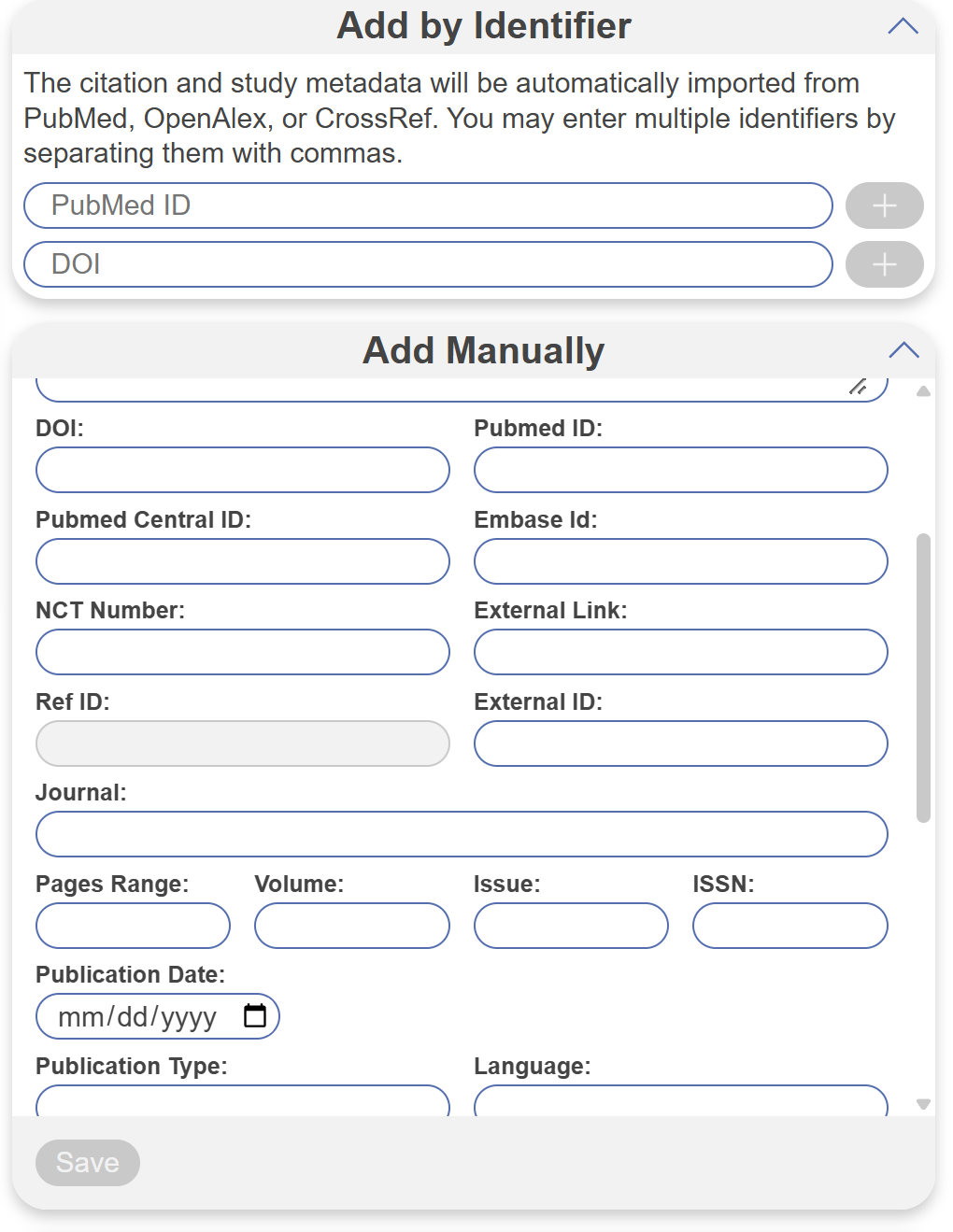
Upload Batch of Full Texts: #
Uploading full texts in bulk can be found under “Add by Full Text”. You can upload up to 2GB (total for all files) at once. By default, bibliographic data from each PDF will be automatically extracted and inputted into the record’s data in the nest. If you’d prefer to turn this off, uncheck Automatic Extraction, and only the file name will be used to create the record in the nest.
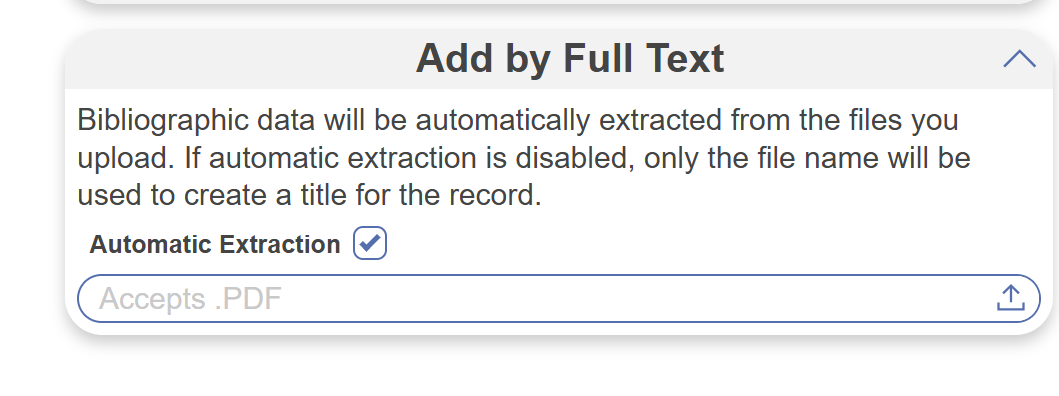
This process can take up to 10 minutes, since the software will strip the citation data from the underlying PDF. Upon completion, the records added via full text will be listed under Add Individual References.
Rename Source reported in PRISMA #
By default, each individual reference added is reported as an “Expert Recommendation” in the auto-generated PRISMA diagram. To customize this, select the dropdown for the source and type to add an alternative source origin type:

This translates to the right-hand PRISMA display:

Bibliomine #
Toggle “Bibliomine” to upload a pdf and mine its citations. Learn more about our Bibliomine tool.