As you begin exploring the Nested Knowledge Software, it can be helpful to know some of our commonly used terms and their definitions to avoid any confusion:
- Nest® = a single updatable, collaborative review project conducted in Nested Knowledge.
- Typically a single review/meta-analysis/evidence synthesis project is performed from start to finish and is encompassed in a single nest
- All of your nests are listed and can be accessed from the AutoLit Homepage (see screenshot below)
- Sharing, access, and publicity settings are controlled at the nest level (though organizational access can be given)
- AutoLit® = the platform containing the workflow for completing your nest(s). For any nest, AutoLit is where you can perform literature searches, screen studies, tag and extract data.
- AutoLit consists of the following modules: Literature Search, Screening, and Tagging; Meta-Analytical Extraction and Critical Appraisal are optional and may be toggled on in Nest Settings. These modules encompass the typical workflow of a literature review and, if applicable, a meta-analysis and accessible within all nests:
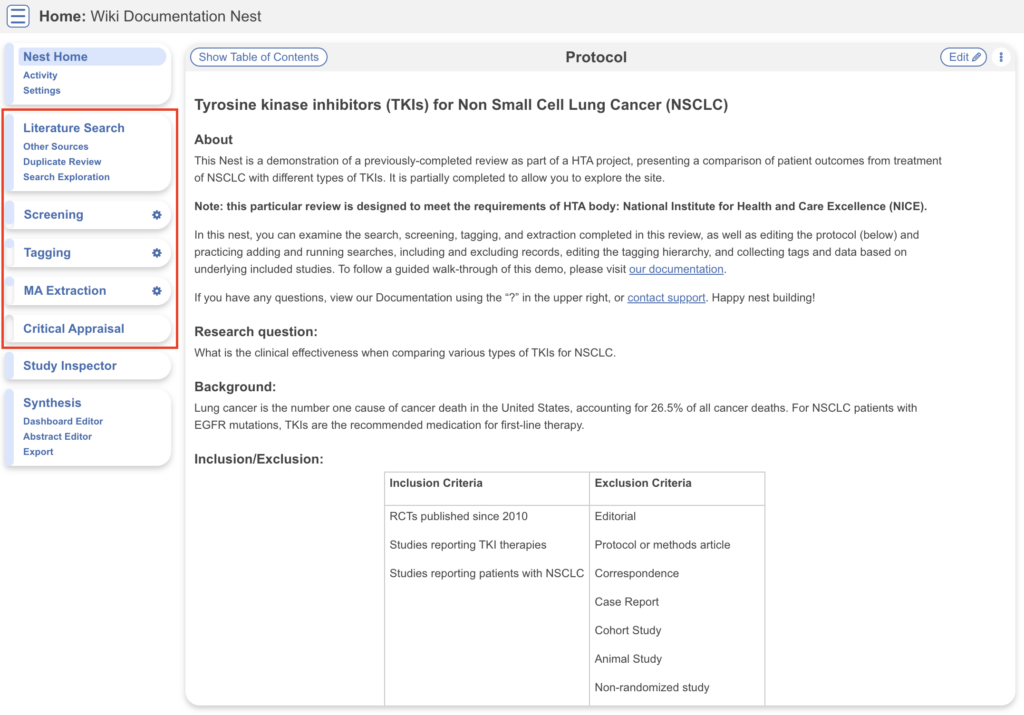
- Your AutoLit Homepage lists all your nests (when My Nests is selected) or, if applicable, your organization’s nests (selected in dropdown) and can be accessed via the AutoLit button in the top right at all times you are on the site.
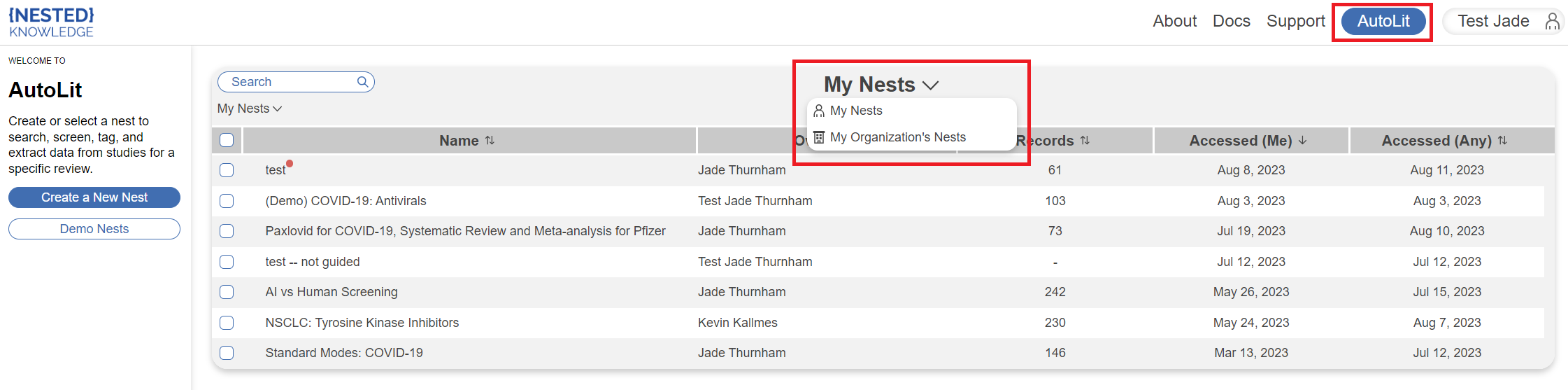
- Synthesis = the platform containing the outputs of your nest(s). The Synthesis page for any nest contains the interactive data visualization outputs auto-generated from work performed in AutoLit.
- Qualitative Synthesis (QLS) – interactive sunburst and ontology diagrams presenting extracted qualitative data (Tagging module) from the nest
- Quantitative Synthesis (QNS) – interactive meta-analytical outputs, statistical tables and graphs, presented extracted quantitative data (MA Extraction module) from the nest
- Manuscript or Dashboard – customizable write-up and presentation of the findings from the nest that may be toggled on in Nest Settings
- Synthesis outputs can be accessed in any nest at the bottom of the menu of modules:
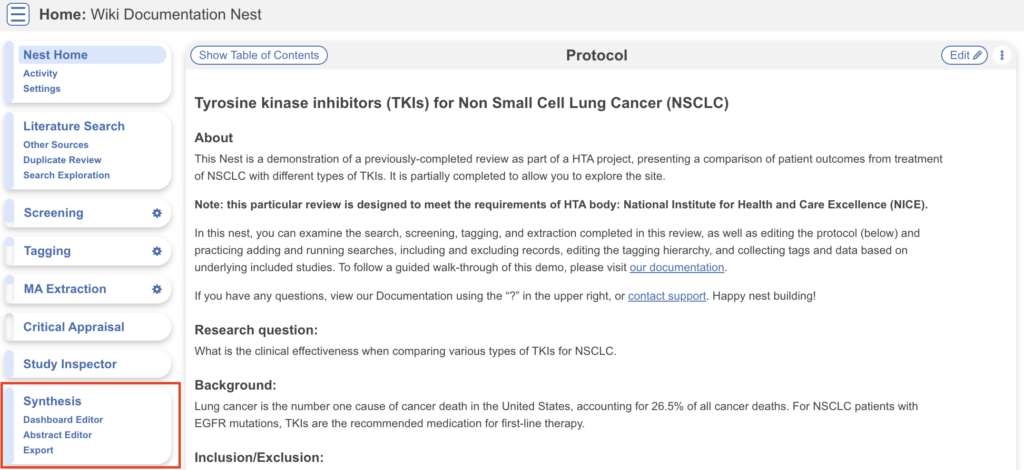
- …displaying all Synthesis Outputs in the left-hand menu on the next page:
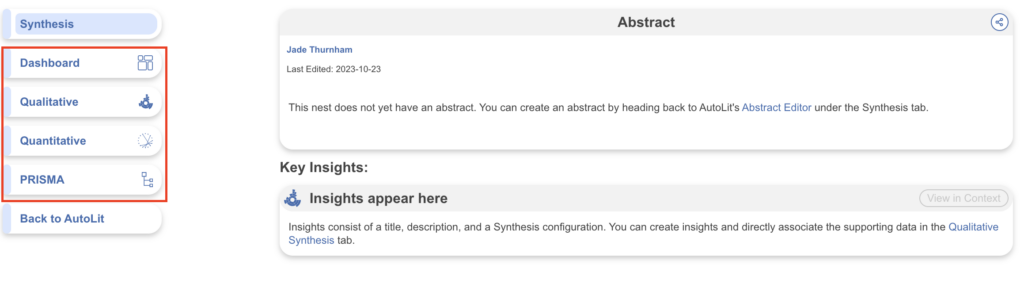
AutoLit-specific Definitions #
- Module: a module refers to a section of the AutoLit workflow to be completed and is displayed in the left-hand AutoLit menu. Modules include: Literature Search, Screening (Abstract, Full Text, Dual), Tagging, MA Extraction (Optional), and Critical Appraisal (Optional).
- Two Pass Screening: a type of screening mode where all records are first rapidly screened using only title and abstract. Records may be advanced from title/abstract screening to more intensive full text screening, where final inclusion is determined. Dual Two Pass is also offered, where screening adjudication occurs after each round to monitor and confirm screening decisions.
- Screening model: the NK model used to predict the likelihood a record will be included in the nest. This model can be automatically trained and displayed, and turning on Robot Screener will employ this Screening model as one of two reviewers in a Dual Screening mode.
- Adjudicate refers to settling the final screening decision when two reviewers have made a screening decision in one of the Dual modes. Depending on the nest screening mode, a reviewer must adjudicate Abstract and/or Full Text Screening via “Adjudicate Screening” in the menu items. See Dual Screening.
- Tag: a tag represents a piece of data you are interested in reporting in your review. Tags are organized into a hierarchy, where top-most tags/parent tags are broad and folder-like, and bottom-most/child tags are the most specific to your project, which you will apply to records. To extract data, you apply tags in the Tagging module.
- Data Element: a tag that is configured for specific quantitative data extraction in order to generate Quantitative Synthesis.
- Study Inspector: a feature is a search, filter, and edit page for all records in your nest. It is most suitable for studies with an associated full text pdf that some broader records may not have.
- Bulk Action: a single action that can be applied to a number of filtered records in Study Inspector.
- Allocation (business & enterprise-level feature): a feature that allows an admin to allocate work in specific modules on specific records to different users.
- Adaptive Smart Tags (enterprise-level feature): a feature that utilizes GPT 4, a language model provided by OpenAI, to search for tags and automatically highlight corresponding excerpts.
Other NK Definitions #
Records vs Reports vs Studies?
For the purposes of their use in Nested Knowledge:
- A record is a single reference, represented by its metadata. Metadata (and Abstracts) for records are typically pulled into a nest from a Literature Search, or by any import or Other Sources method, after which the record is placed in the queue for Screening.
- A report is a single textual description, usually published and usually describing a study. A report is usually represented by a full text including its accompanying figures, tables, and data.
- A study is the research project undertaken and described within a given reference. There may be multiple records that present multiple reports of a single underlying study, such as secondary analyses (reports) of a single randomized trial (study).
Combining these concepts: While these may be confusing on their own, it’s more understandable to think of a record as a single unit in screening (one abstract with its metadata), a report as the full text of this record, and the study as the subject matter reported therein.
Note: Related Reports is a feature that allows you to assign a report as related to another report in the nest, usually meaning that these represent the same study. For example, you might come across supplementary data for a study already in your nest and therefore you can mark it as a related report.

