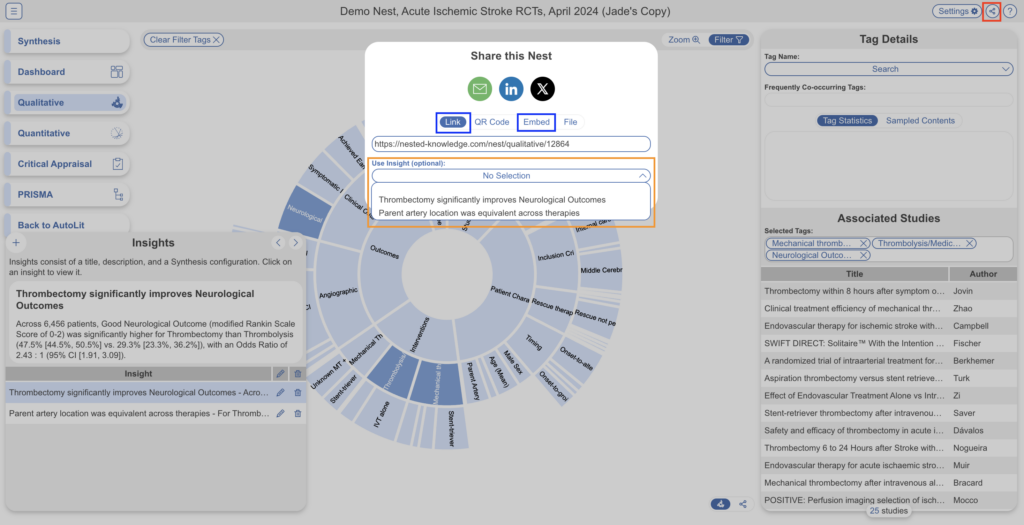Insights are a method for nest builders to identify key conclusions or findings in a nest. They are composed of a title & text attached to a specific configuration of a Synthesis page. For example, you can draft an Insight comparing Drug X to Drug Y with respect to Outcome Z by describing the findings in the text of the Insight, and then configure the sunburst diagram to filter to Drug X, Drug Y, and Outcome Z.
This will enable your reader to select the Insight in the listing, read your conclusion, and see all studies with relevant tags or data.
How to Create an Insight #
Go to Synthesis #
Unlike other drafting functions, you need to be in Synthesis in order to draft an Insight, since it involves configuring the Synthesis diagrams.
Navigate to Qualitative Synthesis in order to begin manually creating an Insight.
Insights are only available on Qualitative Synthesis; Synthesis-wide Insights are currently under development.
Open Insights and Add an Insight #
Once on Qualitative Synthesis, you should see Insights in the bottom left of the page. The number next to the Insights title represents the number of Insights made on that nest. Clicking on the Insights bar will open the list of all Insights.
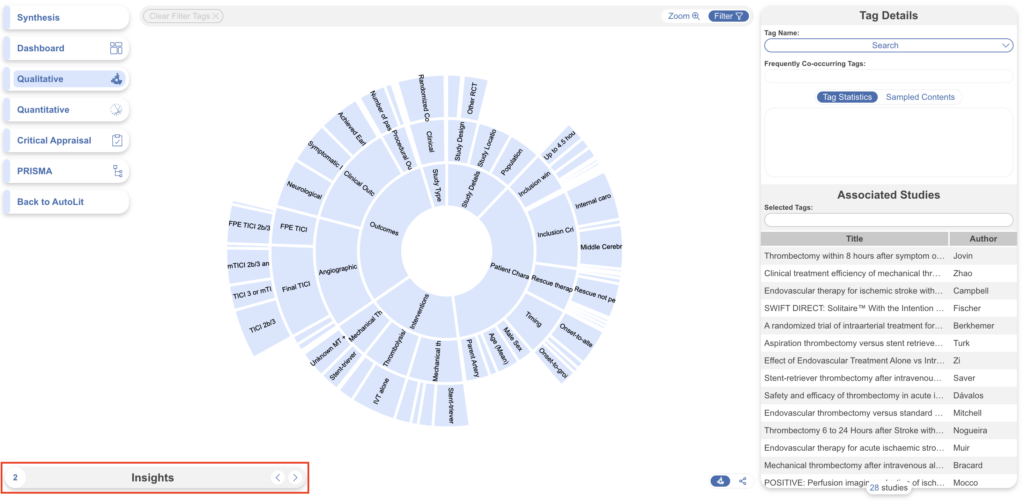
If you have AutoLit access, this will also change the number next to the Insights title to a plus button. To add an Insight, click the plus button.
Draft the Title & Text #
Title your Insight with a brief phrase identifying the topic and/or finding. For instance, in the Insight displayed below, the title “Thrombectomy significantly improves Neurological Outcomes” (red) identifies the Outcome and Intervention of interest, as well as the basic finding.
In the Text of your Insight (below title), give a statement of your finding that is both as brief as possible and complete enough that, when read in ‘context’ (by drilling down on the studies identified in the Configuration of the diagram), gives the reader a full understanding of your conclusion.
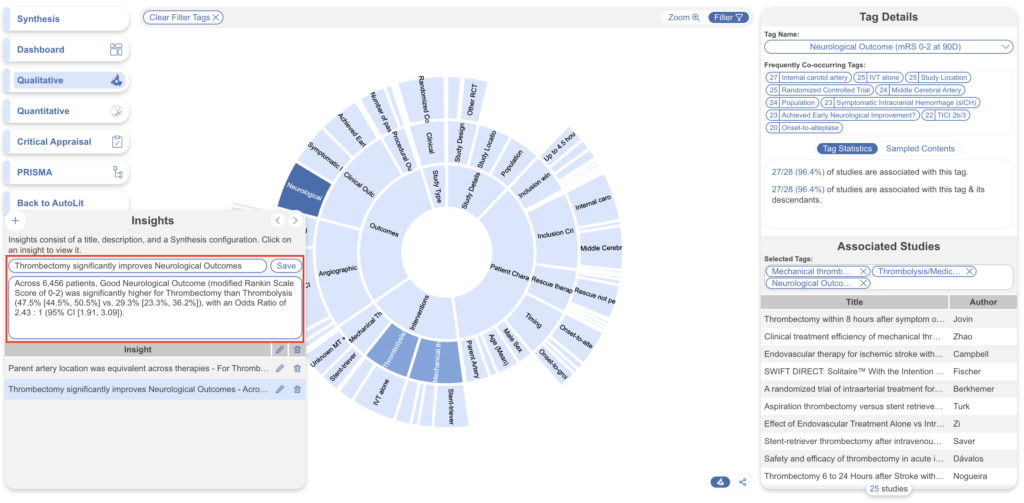
Select the Configuration #
Your Insight should be based on the tags in your Qualitative Synthesis diagram. At any point during the Insight drafting process (before you select ‘Save’), filter the sunburst to the tags of interest.
In the image above, you can see that the tags for “Neurological Outcome (mRS 0-2 at 90D),” “Thrombolysis/Medical Therapy” comparative arm, and “Mechanical Thrombectomy” (Intervention of Interest) have been selected (red), filtering the diagram to the 25 studies that report both interventions and the outcome of interest (blue).
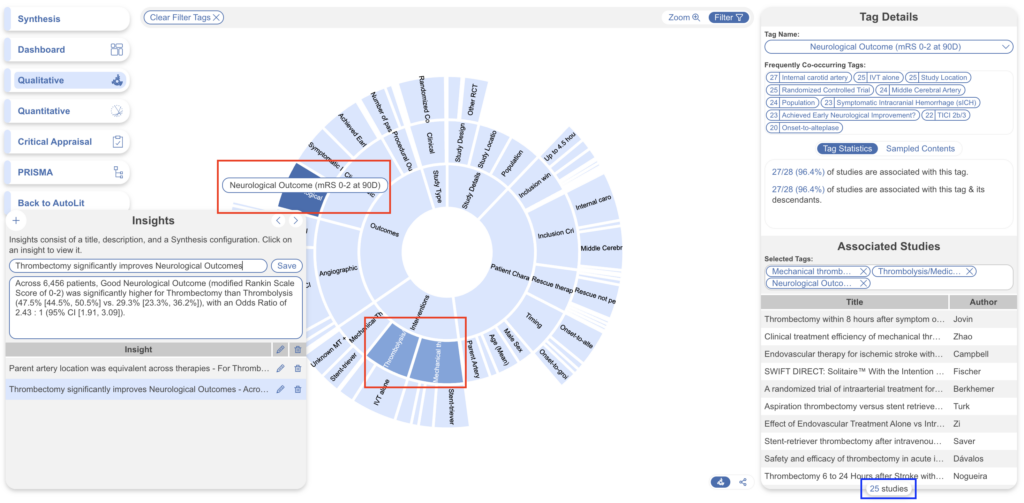
Save your Insight #
When complete, select the “Save” button next to the title of your Insight. The Insight will then be displayed as follows, and this is how the end user will view it:
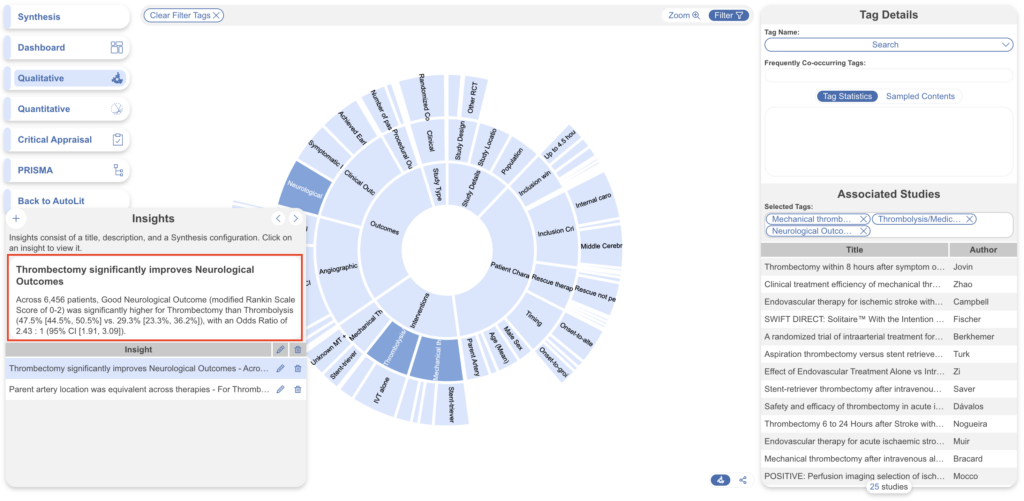
Edit or Delete your Insight #
If your findings change, or if you need to edit your Insight for any other reason, you can do so by selecting the pencil icon next to the Insight in question in the listing on the relevant Synthesis page.
You can then edit the title, text, or Configuration of your Insight, and select “Save” when complete.
To delete an Insight, select the trash can icon next to the Insight in question.
Deletion of an Insight is irreversible, so do so with caution!
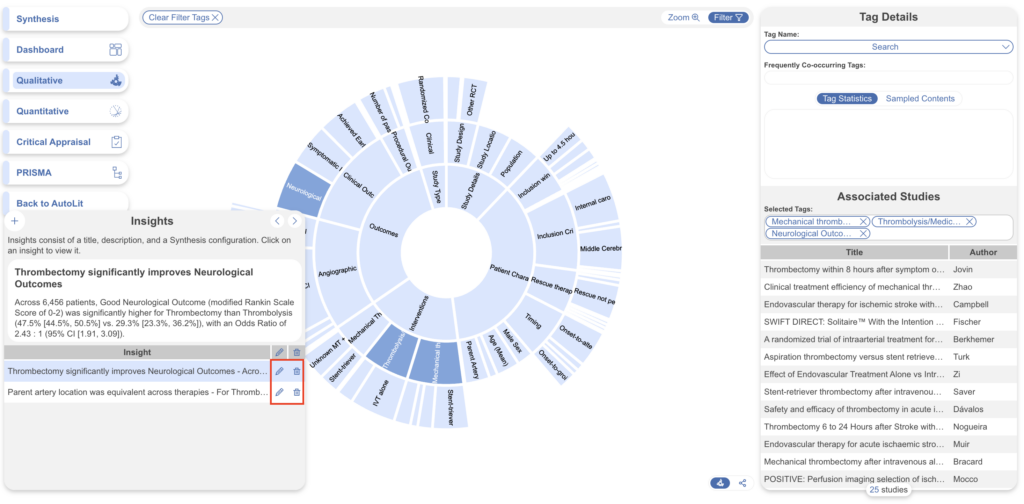
How to Read and Share an Insight #
While only users with AutoLit access can create or edit Insights, anyone with Synthesis access can open and read them.
Accessing Insights #
Insights can be accessed on the Synthesis Homepage, select “View in Context”,
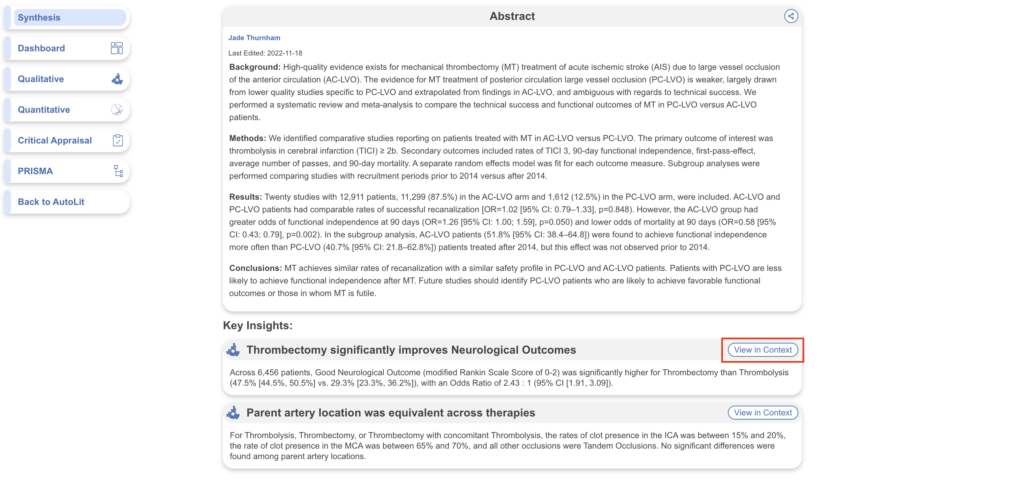
or directly on the QLS page:
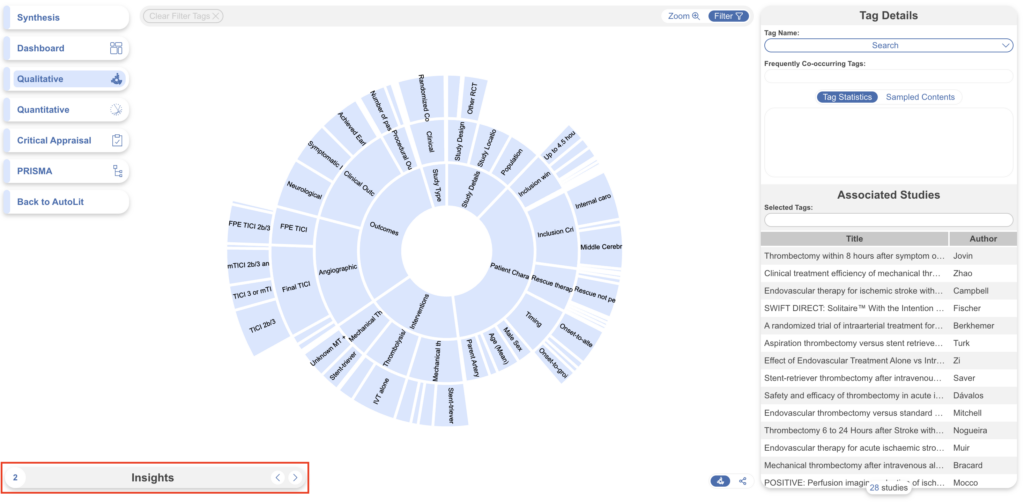
Reading an Insight #
Insights are meant to be read as brief conclusion statements that direct you to the evidence supporting the Insight. From the Insight list, select the finding of interest, and once you have read the title and text (red), view the studies that have been auto-filtered to in Associated Studies (blue).
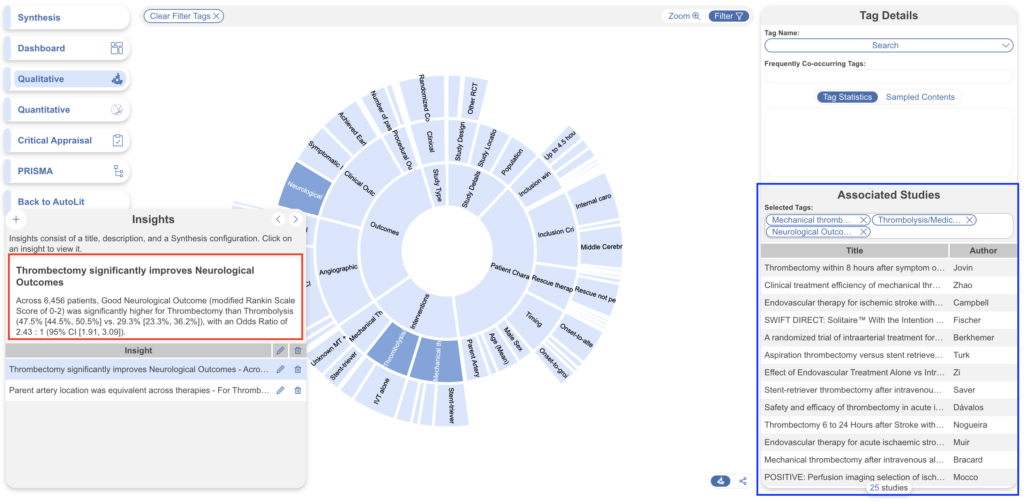
The abstracts, data, and tags should reflect all evidence needed to support the finding noted in the Insight! Selecting an associated study displays the following:
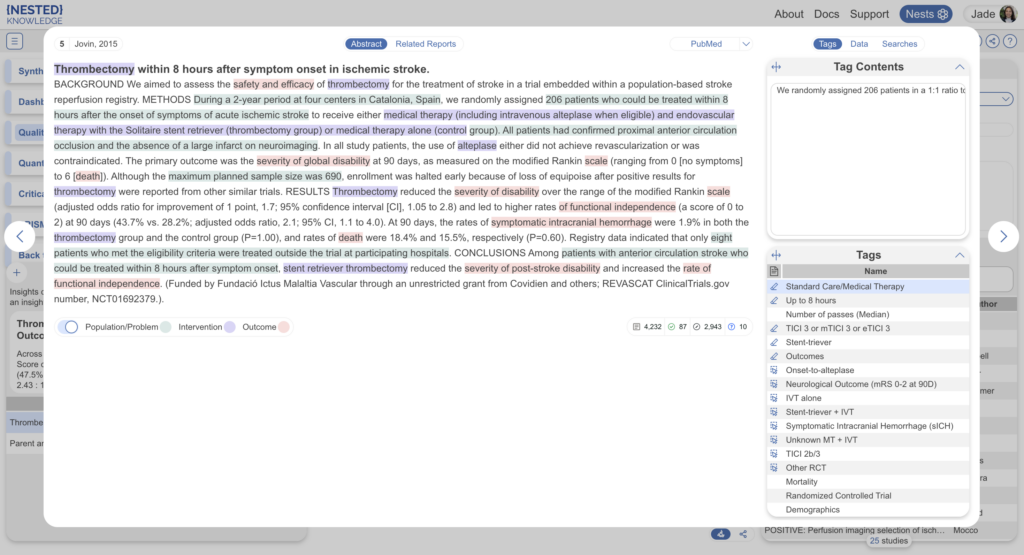
Sharing an Insight #
You can link-share or embed specific Insights in a similar process to link-sharing or embedding Qualitative Synthesis as a whole.
To link-share an Insight, select “Share” in the upper right corner (red) of the Synthesis page, and in the modal that appears, when sharing either a Link or Embed (blue) you can select the box “Use Insight” to have an Insight auto-open when the page is viewed (orange).