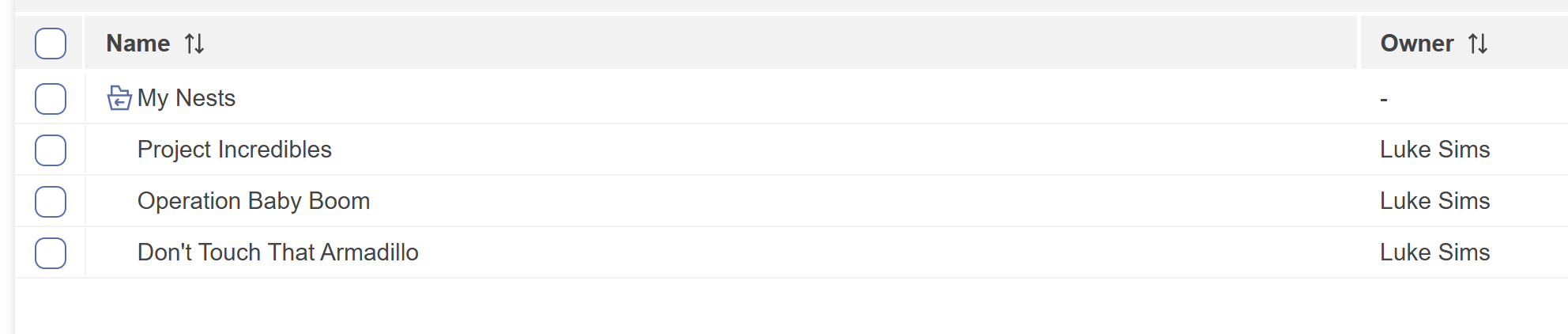You can organize your various nests into folder in AutoLit. This is convenient if you have many concurrent projects with different clients. To create the folders, follow these instructions.
Folder Creation #
Hover over your Org name or right click on any nest. Click on “New Folder.”
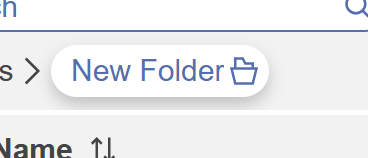
Assign Folder Name #
In the prompt that follows, assign your folder an appropriate name.

Move Nests and Folders #
Move Nests #
Select the nests you want to move into the folder. You can right click on the nest of interest, select “Move to”, and identify the folder of interest.
Moving Multiple Nests at a time #
To move multiple nests at a time, check the box next to all nests of interest. Then, right click any selected nest, select “Move to”, and identify the folder of interest.
Move Folders #
Folders can be ‘nested’, meaning that you can place folders inside of other folders. To do so:
- Select the folder of interest and drag and drop it into the folder that should contain it, OR
- Right click the folder of interest and select “Move To.” Then, identify the folder that should contain it.
Viewing Nests within Folders #
Your nests will be appear inside the folder. You can see the directory under the search bar. You can move nests back to the parent directory by dragging and dropping in a similar fashion.