The following sections provide some tips for how to format the title page, the tables, the figures, and the references.
Overview #
- Proper formatting prior to submission saves time and effort
- Manuscripts submitted with improper formatting are sent back to the author without review, potentially weeks after the manuscript was first submitted
- Formatting is an extremely tedious task, which commonly leads to mistakes. Make sure to double-check for errors and watch for small, easily overlooked requirements
Format Title Page #
Things to keep in mind:
- Some titles have a character limit of 20 words.
- Include authors and affiliations as required by the journal.
How should affiliations be denoted? Are the highest academic degrees needed? Middle initials?
Other commonly required title page information includes the following:
- Keywords according to the MeSH database, if required
- The running title/running head will be a few words that summarize your paper
- Highlights
- Word count, which generally excludes the title page, the abstract, and anything after the conclusion.
- Statements (acknowledgments, funding sources, disclosures, etc.)
The Formatting Process #
Step 1 : Select target journal
Step 2 : Go to the target journal’s website for formatting and submission requirements
These usually can be found under author “guidelines” or “instructions”
- Questions to ask when identifying which requirements to follow:
- What type of article is being formatted? Original research, review, case report, letter to the editor, editorial, etc.
- Is an Abstract required?
- What type of Abstract is required (structured or unstructured)?
- What are the word limits for the abstract and text for the type of article? What is included in the word count?
Step 3 : Read through author instructions and create a list of all required materials and information
- Submissions often require additional documents and information. These may include:
- Conflict-of-interest forms and/or statement
- Patient consent
- Disclosures
- Checklists
- Copyright agreements
- Co-author emails
- Corresponding author contact information
- Highest academic degrees
- Publication fees
- Color charges
- Suggested reviewers
Step 4 : Format manuscript and all attachments according to requirements
- Always check the guidelines for each journal, but widely accepted standards include:
- Line spacing: double
- Font and font size: Times New Roman, size 12
- Margins: 1“
- 1/2” indentations at beginning of paragraphs
- Page numbers
- Manuscript text:
- Confirm word limits for abstract, text, references, and figures/tables
- Provide an abbreviation list if required
- Ensure line spacing, text size, and page margins are correct
- Use appropriate formatting hierarchy for headings and subheadings
- Determine whether page numbers, line numbers, or other headers/footers are needed
- If the journal uses a blinded review process, ensure that no identifiable information is included in the manuscript text or figures/tables
- Statements: Include any required statements in the specified location in the manuscript, with proper labeling and language
- Author contributions
- Competing interests/disclosures
- Funding
- Data sharing
- Patient consent
- Ethical approval
- Acknowledgements
Format Tables #
Things to keep in mind:
- Most medical journals want tables made in Word and not Excel.
- Do not use grid lines to separate columns. However, we typically only use grid lines at the very top of the table to separate the row headers from the data and at the very bottom to signify the end of the table.
- Most journals do not allow shading or colors within data tables.
- Provide units for any data presented with means or medians.
- Provide the full spelling of any abbreviations used in the table in a footnote, in alphabetical order.
- Clarify how the data are presented either in the table footnote or in the row or column header.
- Be sure to present the numerator, denominator, and percentages for all data.
Formatting the Figures #
Installing GIMP #
- GIMP is a free and open-source image editing software for image manipulation and editing (https://www.gimp.org/). For the purposes of figure editing, you will not need to use all of the features available in GIMP. However, the most frequently used features are image cropping, resizing, changing resolution, saving in different formats to preserve quality, adding text/shapes, etc. They can be learned via online tutorials. Below are some links to helpful videos for getting started:
- Windows 10: https://www.youtube.com/watch?v=V1LvSC5GZdY&t=69s&ab_channel=ParkerPhotographic
- Mac: https://www.youtube.com/watch?v=OrCXp1MJLac&ab_channel=ParkerPhotogaphic
- Task-by-task tutorials for beginners: https://www.youtube.com/watch?v=_wDDqs95TKY&list=PLqazFFzUAPc4vITMJaF3Fnqh3pccSMnC4&ab_channel=TJFREE
- General tutorial for beginners: https://www.youtube.com/results?search_query=gimp+tutorial
PowerPoint Settings #
- Adjust your Microsoft PowerPoint settings to export images at the resolution of your choice. The following video tutorial demonstrates how to do this: https://www.youtube.com/watch?v=TEFJBeZmsCI&ab_channel=SlideCow
- The highest resolution supported by Microsoft 365 is 1000 dpi. The disadvantage of setting a 1000 dpi resolution is the large file size of all exported images. In addition, not all journals require a 1000 dpi resolution for all types of images. So once exported, it may be desirable to change the resolution in GIMP, Photoshop, or Daniel’s XL Toolbox.
PRISMA diagrams #
- Download and save the PRISMA diagram template: http://prisma-statement.org/PRISMAStatement/FlowDiagram.
A PRISMA diagram should be included for all systematic reviews and meta-analyses. Some journals require PRISMA diagrams in this specific template, others may not require them so long as the flowchart provides necessary details. In general, it is easiest to use the template to create PRISMA flowcharts.
Check journal for figure requirements: #
- Maximum number of figures allowed in the main manuscript
- Required file format for different types of artwork
- Requirements for naming figure files
- Requirements for maximum file sizes (e.g., maximum of 50 MB per file)
- Required font styles
- Resolution for each type of artwork
- Recommended/required minimum/maximum image size
- Recommended/required minimum/maximum size of elements within images (e.g., minimum of 10 pt Arial font at final image size)
- Color scheme (RGB, CMYK, Greyscale, etc.)
- Maximum number of panels allowed
- Preferred labeling scheme for panels (e.g., “left” and “right” specified in the figure legend with no labels in the image vs. “A” and “B” shown directly in the image)
Helpful tips #
- Check that the files are suitable for image editing and are of the highest quality available; sometimes you may need more information or original high-resolution files.
- Save the original files and edited files separately.
- Always make sure that image quality does not get impaired when making adjustments. An easy way to do this is by zooming in on specific elements and seeing if they are blurry compared to the original image at the same magnification.
- Always ensure that formatting does not interfere with image integrity/results that the image is portraying. This is especially important if changing the color scheme of the image.
- Double-check to make sure that all journal guidelines were followed and that the image is suitable for publication.
Some additional points to remember #
- Preferred format for image export/saving edited images is .tiff (unless otherwise specified).To export as a .tiff file in Gimp, go to File > Export As > Select File Type By Extension.
- All images should be tightly cropped with minimal/no white space around them. This also helps to reduce file size. It can also help to create a transparent background if the image has a lot of nonessential white space (reduces file size and may help with other image editing procedures).
- For multipanel figures, whenever possible ensure that all images that make up the panel are the same width and height. This can be easily achieved in photoshop/GIMP.
- Pay close attention to the charges for colored figures if applicable.
- Some journals prefer black and white (greyscale) images unless color is absolutely necessary for that particular image.
- A sans-serif font such as Arial is generally preferred when embedding text in the image.
- Ensure consistent font type and size across all images.
- If using objects in the image (arrows, asterisks etc.) ensure that they are consistent in size and usage.
- Most journals will also require that any patient identifying information be hidden in images.
- When making PRISMA flowcharts, it is good practice to cross-check all numbers in the manuscript/excel sheet if they are available.
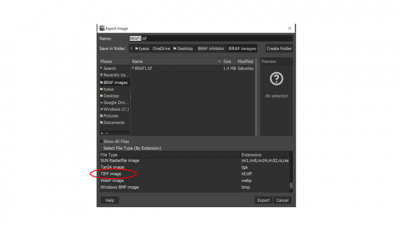
Creating a .tiff image in Gimp.
Formatting References #
Things to keep in mind:
- References need to be formatted according to journal standards. The submission guidelines will tell you what style they want. Common styles include Harvard, JAMA, and Vancouver.
- Most references in medical journals are sorted chronologically. The number should generally appear after the punctuation like this: One study found that daprodustat was an effective way to treat anemia in chronic kidney disease.1
- Author-date citation systems are also sometimes used. The author and date will always come before the punctuation. Here is an example: “One study found that daprodustat was an effective way to treat anemia in chronic kidney disease (Johnson et al., 2012).”
- EndNote output styles can be downloaded but should be checked because they are not always accurate.
- If you are good at using EndNote, you can modify output styles by going to Edit > Output Styles and then selecting the style you want to edit.

