Once your Nest is complete, Synthesis Outputs are automatically generated for you or an end-user to visualize and interact with the data.
If you’re looking to export data to a spreadsheet for ongoing data analysis see Custom Export.
Basics of Synthesis #
In short, Synthesis contains the outputs of the living review, divided into several pages, including Qualitative Synthesis (the output from Tagging), Quantitative Synthesis (the output of Meta-Analytical Extraction), Critical Appraisal (the output from Critical Appraisal) PRISMA diagram (the record of Screening), configurable/customizable Dashboards and Manuscript. See the video here or the text below for details!
Navigating Synthesis #
While Synthesis does not require a Nested Knowledge account to view and interactive with, if you are coming from the AutoLit of the project itself, navigate to Synthesis in the menu (red). Otherwise, you should have been shared a link to the main Synthesis Home page.
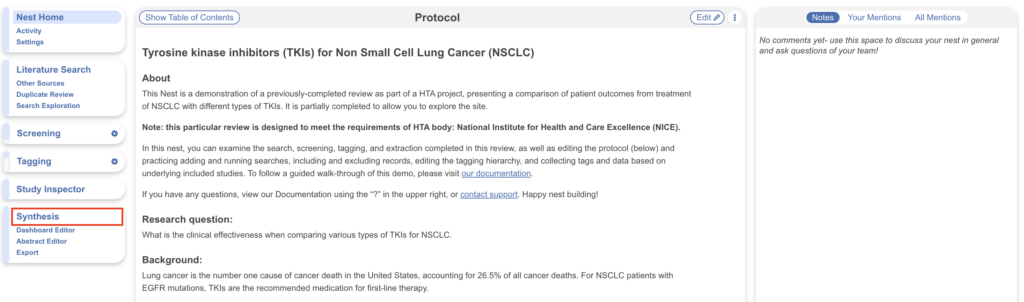
Synthesis Home #
Synthesis Home lists the outputs that were configured and extracted in the nest in the left-hand menu (red). (Project managers, head to Settings if a particular output is not displayed but should be as they may be off by default).
The main homepage displays an Abstract, with Contributors and Description, as well as Key Insights if configured for Qualitative Synthesis that you may wish to “View in Context” (blue).
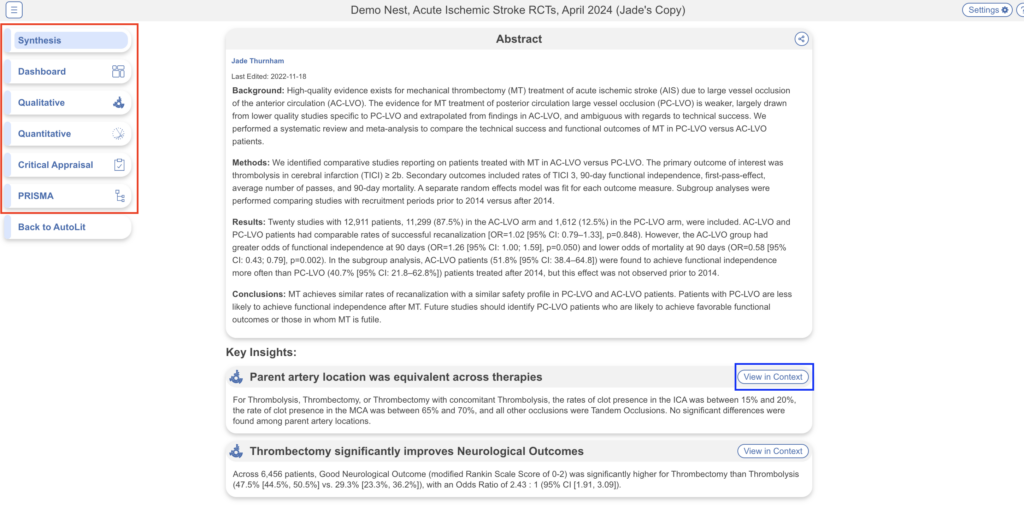
To navigate back to the AutoLit for that specific nest, click the “Back to AutoLit”, the last item at the bottom of the left-hand menu. Unlike the blue AutoLit button in the top menu (next to your name), which takes you back to a listing of all of your nests, the “Back to AutoLit” button will take you to the AutoLit for the specific nest you are viewing. This button is only visible to users with AutoLit access to that specific nest.
Qualitative Synthesis #
In Qualitative Synthesis (QLS), you can examine the studies associated with the extracted tags in a nest in an interactive, filterable sunburst diagram or dendrogram. This output is directly produced from the Tagging process.
Zoom into certain segments and filter to specific concepts with direct access to each study’s abstract, full text (if available), tags and other extracted data.
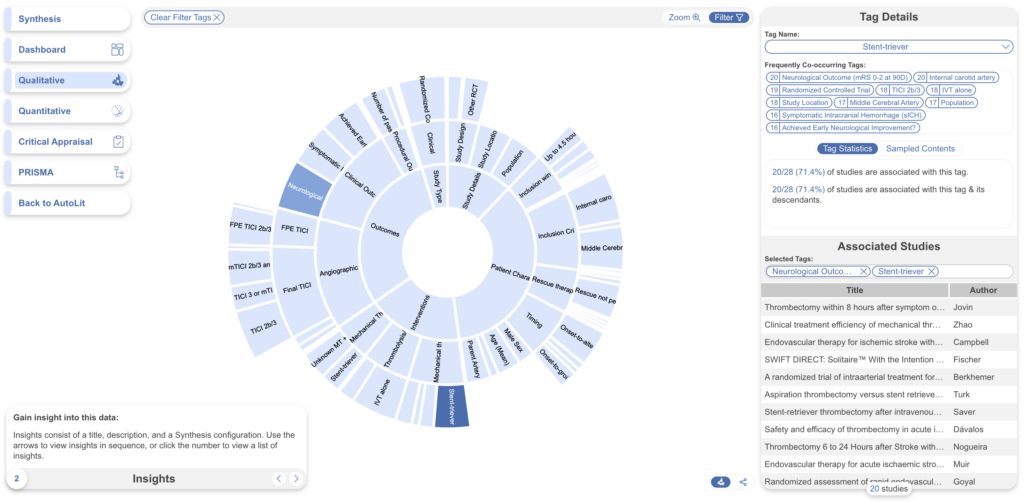
Insights #
On Qualitative Synthesis, specific Insights can be identified with a title, text, and pre-configured diagram!
Quantitative Synthesis #
In Quantitative Synthesis (QNS), you can view data summarizing and comparing interventions for collected baseline characteristics and outcomes. Each section allows you to select data elements from a dropdown to view a summary, distribution graph and network meta-analysis (NMA). This output is directly produced from the Meta-Analytical Extraction (MA Extraction) process.
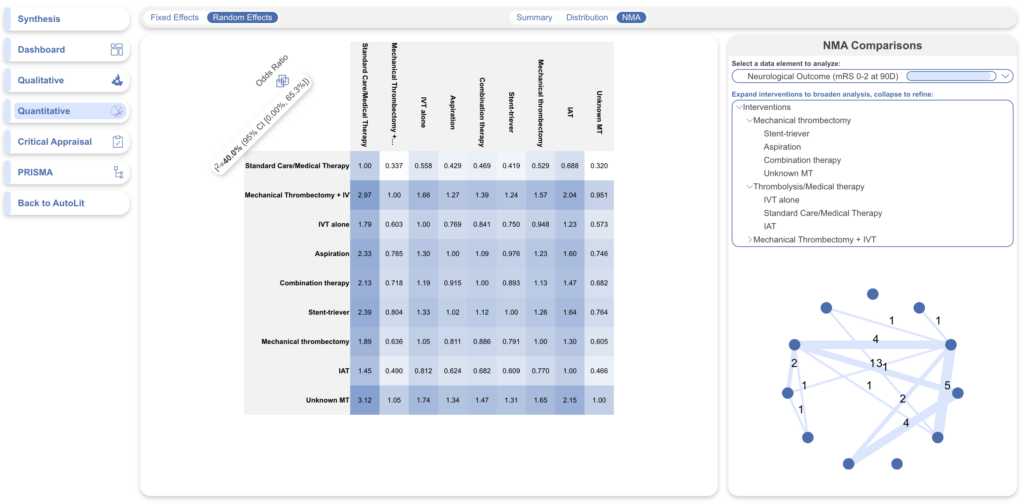
Since MA Extraction is an optional module, it is not displayed unless MA Extraction has been completed and QNS has been toggled on in Nest Settings.
Dashboard #
Dashboard presents your findings via custom data cards: text, updatable tables, images, studies, PRISMA, and Tags as mini sunbursts, maps, and histograms. Learn more about building the Dashboard.
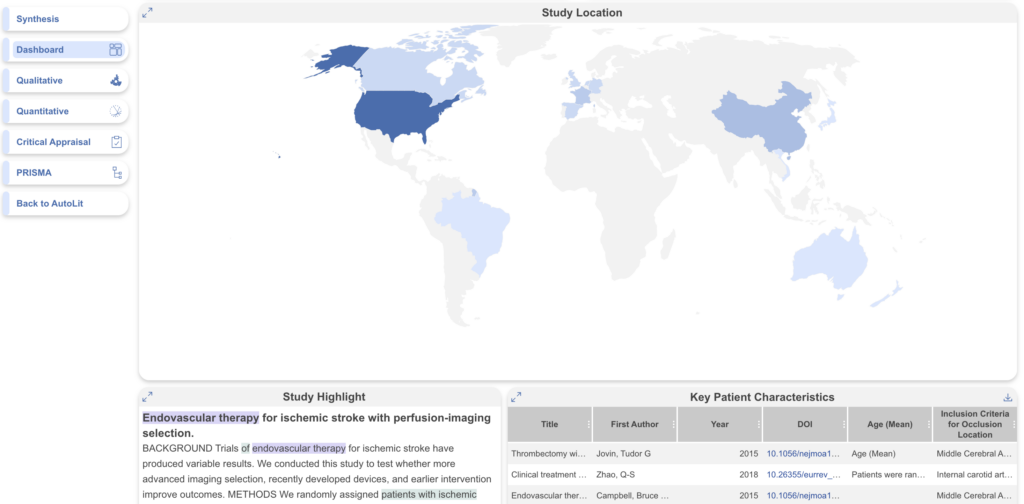
Manuscript #
Manuscript presents written background, methods, findings, and discussion related to the nest. Learn more about building a Manuscript.
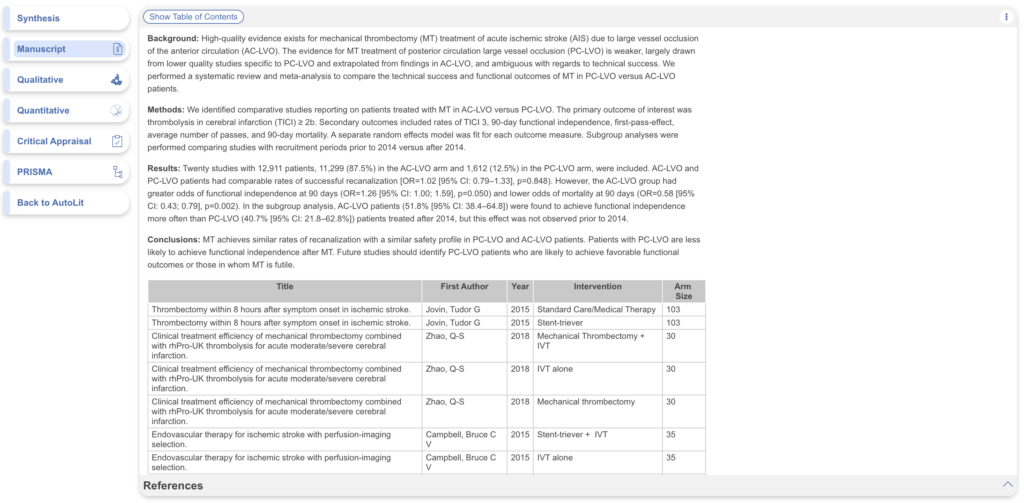
Methods-Related Visuals #
Nested Knowledge also generates methods-related visuals automatically.
PRISMA Chart #
Specifically, a PRISMA Chart is generated to give a history of all Search and Screening activities.
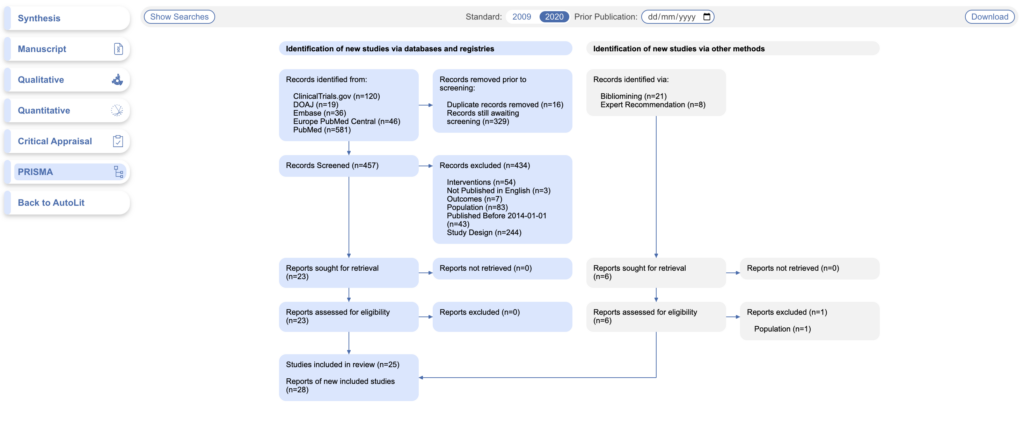
Critical Appraisal Visuals #
An interactive Critical Appraisal Visual page contains your Domain Distribution and Stoplight diagrams.
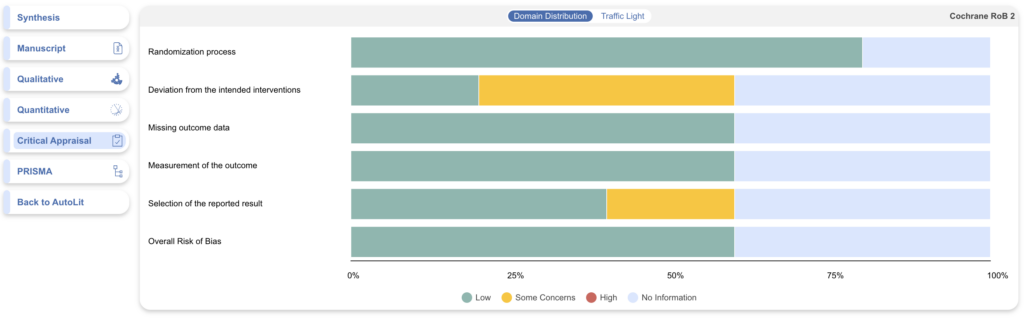
Share, Embed or Download #
Within all parts of Synthesis (Dashboard, Manuscript, QLS, QNS, Critical Appraisal and PRISMA) you may share and embed the visuals. To do this, navigate to your Synthesis output of choice, and click the share button in the top right. A modal will open offering the link to share the page, a unique QR code, and the HTML code to use for embedding the output on your site of choice, provided your Synthesis is public (see Settings).
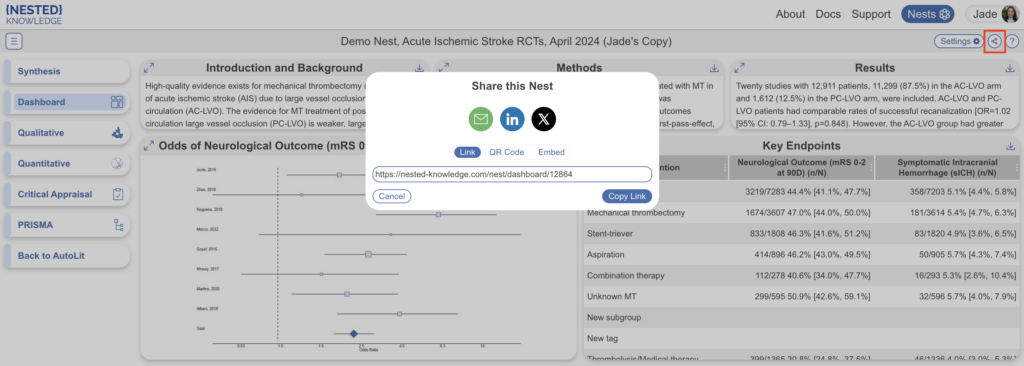
Note, when Synthesis is embedded on a site, the sharing capabilities are removed.
In QLS, you have the additional ability to download a spreadsheet of filtered studies. This is often helpful for external viewers to alternatively visualize the data but don’t worry, any admin in the nest can still access all data (not just qualitative) and download them as spreadsheets in Study Inspector –> Download.
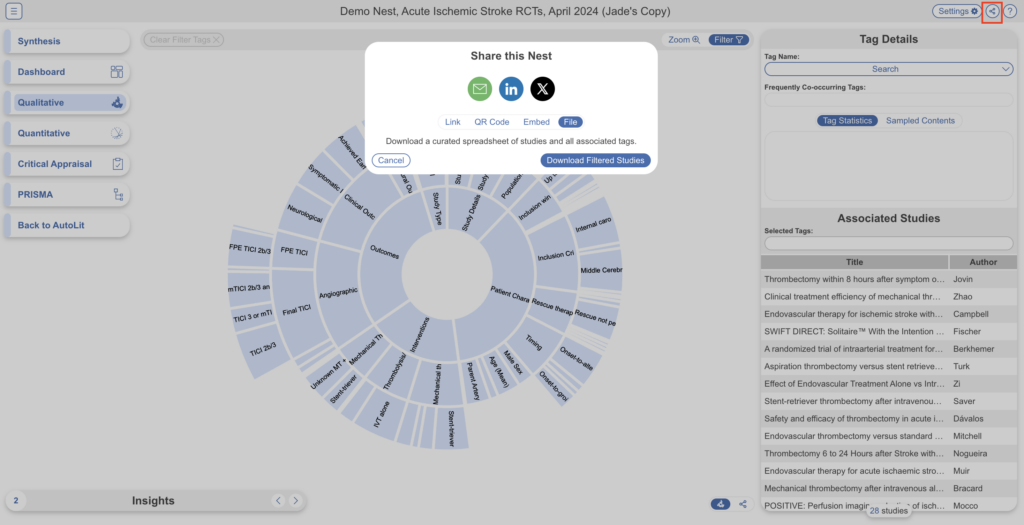
Filtering Synthesis #
In QLS, QNS, Critical Appraisal and PRISMA outputs, filters can be applied via the Settings button in the top right. These filters work similarly to Study Inspector, allowing you to filter to specific sets of studies to be shown. Learn more about filters on Synthesis.
Synthesis AI Disclosure #
The AI Disclosure Policy describes how AI is used in Synthesis and elsewhere in Nested Knowledge. We are committed to transparency on the use of AI in generating research outputs.

